
4 Easy Ways to Fix iPhone Black Screen of Death

If you’re an iPhone user, you’re bound to be aware of one thing; the iPhone is most definitely a very durable smartphone. In all honesty, purchasing an iPhone once will make it last for many years to come, making it a smart purchase.
However, even if the iPhone is a durable device in itself, longevity lies in the good maintenance of the device. You can stretch out the functional duration of the phone if you actually look after it with care. This doesn’t mean in any way that taking care of your device will result in the life-lasting performance of the phone.
Eventually, most smartphones end up with one issue or the other due to the wear and tear that comes from their usage. The following is a list of some things you can try to get your phone operating again:
What triggers a black iPhone screen?
You must comprehend the root cause of an issue in order to know how to remedy it. Both hardware and software faults have the potential to cause an iPhone screen to go black. The screen may go black and freeze if any crucial programme crashes out of the blue; to solve it, you must perform a hard reset on your iPhone.
On the other hand, if it’s a hardware problem, the solution can be complicated, and you might wind up needing to take your iPhone to a repairman. You must comprehend the inside workings of an iPhone in order to fully comprehend the hardware issue.
1. Drained batteries

Checking to see if your device actually has the “black screen of death” is the first step in troubleshooting. It’s crucial to rule out a dead battery first because this problem can look exactly like one. Wait for your device to respond after connecting it to a working power source.
You’ve found the solution if you see the Apple logo or another interaction on the screen. You will definitely be staring at the “black screen of death” if there is still no response from the screen or if the device vibrates as if it were charging.
2. Software problems
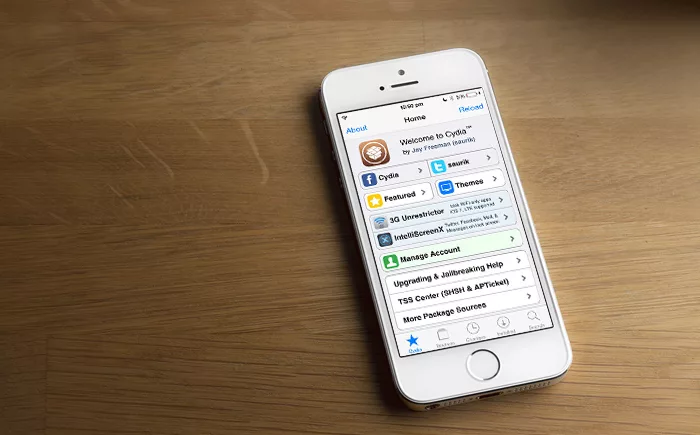
There is still something you can do if the screen on your iPhone is dark but the device is still functional. When your iPhone is turned on, you will be able to hear notifications from calls or text messages, but the screen will be completely dark and unresponsive. This is a widespread issue that many iPhone X owners, in particular, have brought up.
Other iPhone models have also been affected by the issue. If you’re experiencing a situation where the iPhone’s screen is black but it is still functional, a software problem may be to blame. This issue typically signifies that the iPhone is crashing or freezing.
Fortunately, you may just restart your device at this point. Even better, restarting an iPhone is a fairly easy process that presents almost no problem. Depending on the model, you may need to restart your iPhone.
3. Go For DFU Restore
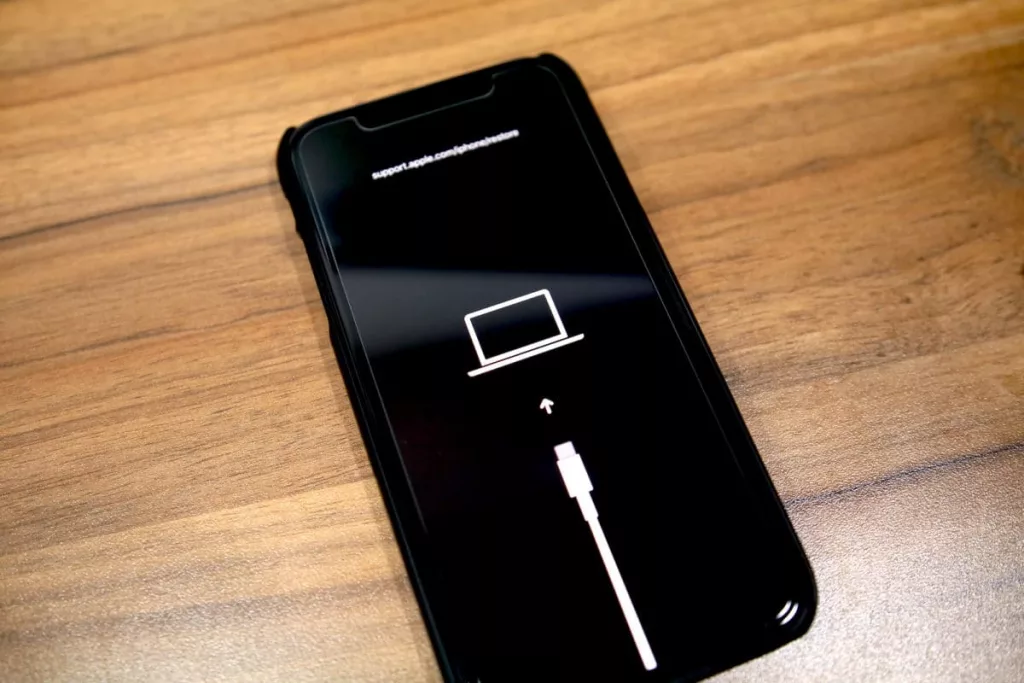
DFU mode restore is your final resort if Recovery mode restores hasn’t fixed your iPhone. It is not advised since if something goes wrong, you risk bricking your iPhone. Because of this, if you aren’t sure about the step, you should not take it. Here are the measures to follow, nevertheless, if you decide to go for them.
Step 1: Start over by restarting your computer. Connect your iPhone using a lightning cord to your PC.
Step 2: Press and hold the Volume Down button while tapping and holding the Side button. If you see the Apple logo, you have failed and must release all buttons in order to restart.
Step 3: Release the Side button but keep holding on to the Volume Down button if you don’t see the Apple logo.
Step 4: Release the Volume Down button after you receive a message from iTunes stating that it has found your iPhone. Then, follow the on-screen instructions to complete the DFU mode restoration process.
4. TURN ON THE RECOVERY MODE ON THE IPHONE
Consider more powerful remedies if the aforementioned troubleshooting techniques fail to fix your iPhone’s black screen of death. Recovery mode, a unique troubleshooting feature for iPhones, enables a computer to identify and try to resolve software problems. Starting your iPhone in recovery mode involves:
Step 1: Utilize the proper cable to connect your iPhone to your PC.
Open iTunes after plugging it in.
Step 2: Press and hold the volume up and volume down buttons on your iPhone in that specific order.
Step 3: After that, hold down the side power button until the recovery-mode screen appears. Recovery mode can take up to 10 seconds to activate.
Step 4: The choice to update will be available to you once you are in recovery mode.
Tips to Prevent iPhone Black Screen of Death
- Update iOS Regularly: Keeping your iPhone’s software up-to-date can help you avoid software-related issues, including the black screen of death.
- Use Quality Chargers & Cables: Using low-quality cables & chargers can damage your iPhone’s battery & other hardware components, which can lead to the issue at hand.
- Avoid Jailbreaking & Downloading third-party apps.
If you want to read informative blogs like this, do visit our website “ERIP Blogs“. Also do visit our official handle “ERIP“, where we provide home repair services for your home appliances and personal gadgets. You can easily schedule a repair by visiting our website “ERIP“, according to your convenience, and we will send an expert to your home to repair it.
FAQs
Related News




How to Replace MacBook Air Battery: Step-by-Step Guide – Copy

How to Replace MacBook Air Battery: Step-by-Step Guide – Copy – Copy


iPad mini 6 battery replacement in India – Duplicate – [#6758]

iPad generation 8 screen replacement in India – Copy

iPhone 11 camera lens repair – Duplicate – [#6640]

Where to replace logic board of MacBook pro? – Duplicate – [#7097]





