
Top 5 iPad Pro Issues And How To Fix Them
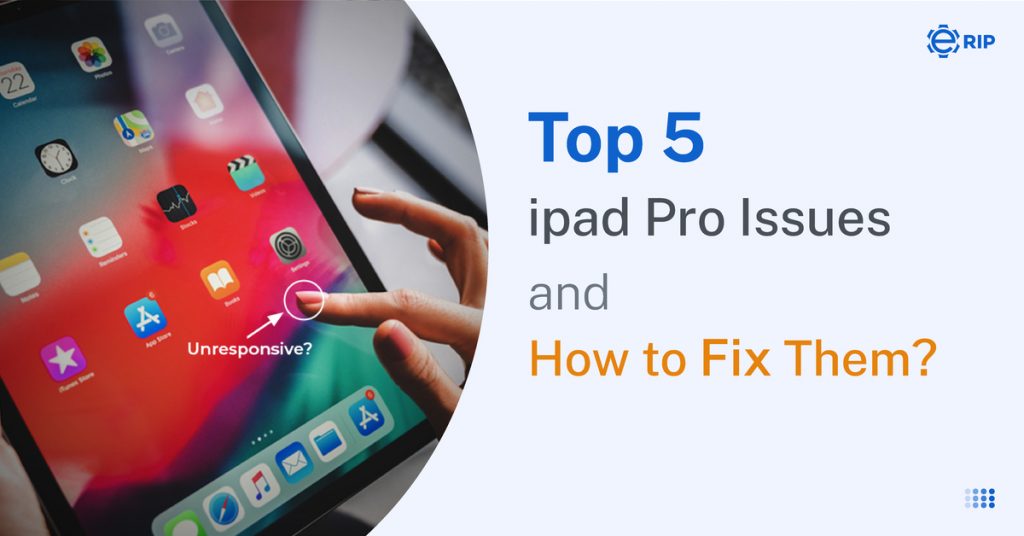
Ever heard the name of Apple Inc.? That was a silly question, right? If I asked you to name one of the most innovative and technological companies of the last ten years, chances are,
Apple would be one of the first to come to mind. Although, Apple didn’t design the first mp3 player, mobile, tablet, or laptop, and yet Apple is on top. It provides a premium look, experience, and quality with its products.
Apple has many products, such as iPhone, iPod, iMac, Macbook, iPad, etc. Here in this blog, we are going to discuss the common problems of the “iPad Pro” and learn how to fix them.
Subscribe to Erip
Get the latest technology news, reviews, and opinions on tech products right into your inbox
iPad Pro:-
The iPad Pro is Apple’s high-end tablet computer. It has a big display, iPadOS operating system, capable battery life, and Magic Keyboard. We can use it as a tablet and as a laptop.
The iPad Pro comes with amazing features, like a powerful M1 chip, Thunderbolt port, front-facing camera, liquid retina LED display, etc. It has a bigger screen compared to the other Apple Tablets. It comes with a premium build quality and premium look.
5 Common iPad Pro Problems and How To Fix Them:-
If you bought a device by investing a large amount of money in it, then you have every right to expect it to work perfectly. We all know that nothing is ever perfect. Unfortunately, even with this expensive and premium Tablet, some users face problems.
Sometimes due to some technical and software issues, these minimal problems arise. We have collected and analyzed online reports from the iPad Pro users, who are facing some issues.
Here in this blog, we have discussed the 6 common iPad Pro problems and if possible, how to fix them.
1. The iPad Pro Shuts Down By Itself:-
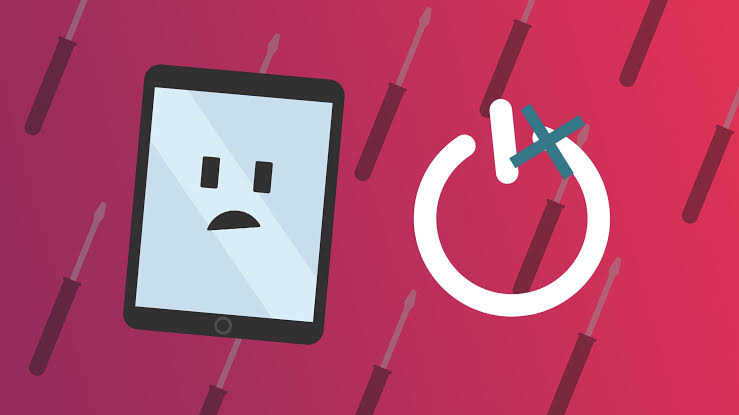
According to the reports we have received, many of the users are facing a problem with the random and automatic shut down of iPad Pro. It could be due to overheating of the device, or due to some hardware and software issues.
- Here’s how to fix it:-
- Step 1:-
If you run applications that require high battery usage, high graphics, and high CPU clock speed, then give the device some break to cool down at regular intervals.
While the iPad Pro is more capable of running demanding applications compared to other iPads, it is still not engineered to run heavy-load computing applications for long periods.
So, give a regular break to the device to cool it, or use the device in a shaded place or cool place, rather than using it in direct sunlight and hot places.
- Step 2:-
Always keep your iOS up-to-date. Apple regularly releases software updates according to the reviews from the users. So always update your software, when new updates are available. Even after the update, if the problem remains, then try to contact customer service and get your device checked up.
- Step 3:-
Reset your device once. Resetting your device will wipe your system data and settings, which may solve your problem by fixing up some software bugs. Before resetting, back up your personal data to be able to access it later.
- Step 4:-
Change your device “Battery”. Get your battery checked in the nearest service center. The common reason behind the automatic shutting down of a device is a faulty battery. If your iPad Pro is under warranty then you can change the battery without any cost.
If you don’t have any nearest service center, then you can also contact your nearest local repair shop to let them check your battery and replace it.
2. Problem With Wi-Fi Connectivity:-
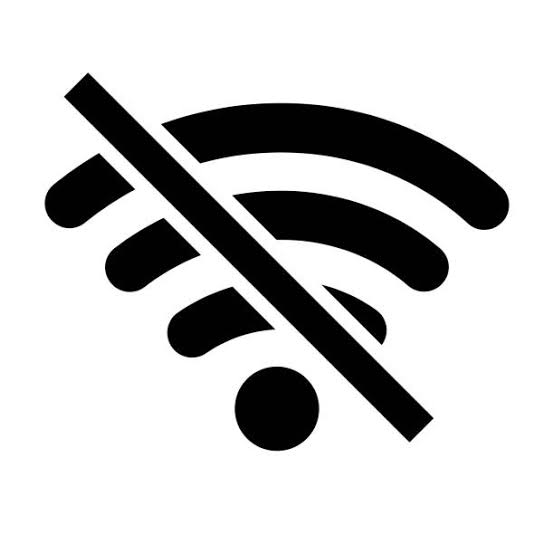
Many users are facing problems with getting the iPad Pro connected to Wi-Fi, while others are experiencing poor internet connectivity. It is one of the common problems for all sorts of devices, which can be fixed easily.
- Here’s how to fix it:-
- Step 1:-
Try restarting both your router and iPad. It is also possible that your router is the main root of this cause. Try connecting the Wi-Fi to other devices and if you face the same problem, then the fault is in your router.
Exchange your router with a better bandwidth router for a non-fluctuating internet experience. If your router is working fine, then try updating your iPad’s software, which may fix the bug.
- Step 2:-
Try resetting your network settings. You can do it by going to Settings > General > Reset >Reset Network Settings. You will have to input your Wi-Fi passwords again after this step, to connect to the Wi-Fi network.
- Step 3:-
If your router has MAC filtering or Bandwidth Control, then you may need to turn it off. The MAC filter only allows the added MAC id to get connected to the Wi-Fi. And the iPad has a randomized MAC id feature turned on by default. So turning it off would allow your iPad Pro to get connected to the Wi-Fi.
The Bandwidth Control limits the internet speed for a MAC id and only allows assigned download and upload speed to the device. You have to turn it off if you want to access the full speed of your broadband connection.
- Step 4:-
Change your DNS servers. Sometimes DNS servers are the reason for poor connectivity and internet speed. If you want to use the Google servers then try “8.8.8.8” and “8.8.4.4”. You can also use other DNS, which are available on the internet. You can also use a private DNS if you have one.
3. iPad Pro Not Charging:-
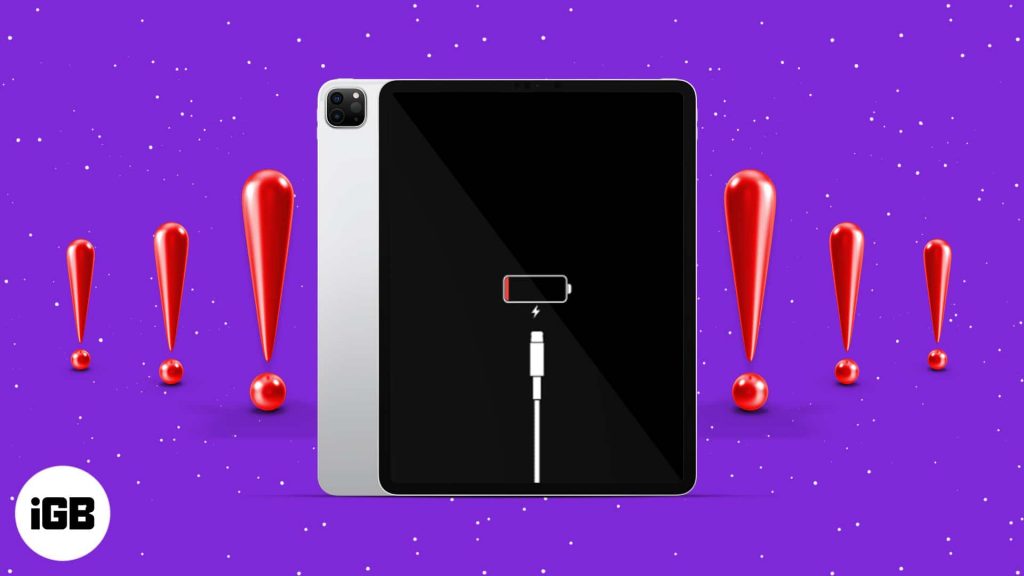
Does your iPad Pro take ages to get fully charged or not charging at all? Many of the users have complained about this issue on Apple’s website. This problem may arise due to a hardware fault in your iPad or in your charger.
- Here’s how to fix it:-
- Step 1:-
First, try using a different charger on your iPad Pro. If it works your charger has an issue and you need to replace it. If this doesn’t work, your iPad Pro has an issue. If that’s the case then contact any nearest service center or local repair shop to fix it.
- Step 2:-
If your charger is working properly on other devices and your iPad’s charging port is working properly, then the fault is in the battery. If your iPad Pro is still under warranty then you can get your battery replaced for a cheaper price.
You can also get it replaced in a local repair shop.
4. No App or System Sound:-
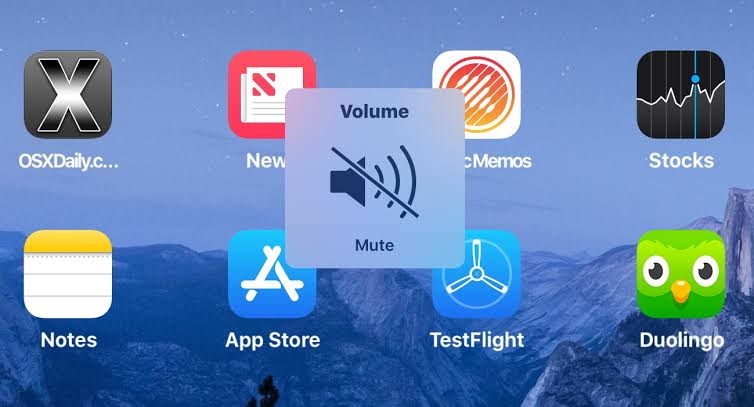
Some users are missing the typical sound of an iPad Pro while using it, such as the app sounds and general system sounds of keyboard and lock clicks.
- Here’s how to fix it:-
- Step 1:-
Check whether your device is muted. If your device is on mute, then turn it off to fix the problem
- Step 2:-
If your keyboard and lock sounds are missing, it may be because you turned it off in the settings. Go to Settings > Sounds, then turn on the Keyboard Clicks and Lock Sounds. This will fix the problem.
- Step 3:-
If you tried these above steps, and still the problem is occurring, then get your iPad Pro checked in the service center. It may be arising due to some sensor faults. The service center will detect the problem and will fix it.
5. Magic Keyboard Not Working:-

Some reports have popped up in the survey conducted by “Apple”, about the Magic Keyboard failing to work properly after waking up from sleep mode.
At first, developers thought that the problem lies with the Magic Keyboard, but on further examination, it was found that this problem occurs on any external keyboard connected to the iPad Pro.
- Here’s how to fix it:-
- Step 1:-
Try reattaching the Magic Keyboard, it may solve the problem for a temporary period of time.
- Step 2:-
Restart the iPad Pro. Restarting the iPad Pro will bring back functionality temporarily.
- Step 3:-
Check the port which connects the iPad Pro and the Magic Keyboard. The fault may be in the port. Clean out the port, if you find debris on it. If you find out that the port is damaged, try replacing it in a service center or local repair shop.
Conclusion
As you have reached the end of our short but insightful blog, we hope that this blog helped you and that you can now identify any issues with your iPad Pro and fix it. Remember that it is better to get your iPad fixed by a professional, rather than fixing it yourself.
If you find this blog helpful, do visit our website “eRip“, to get more information like this.
- Tags: iPad, iPad Pro, iPad Pro Issues
Related News




How to Replace MacBook Air Battery: Step-by-Step Guide – Copy

How to Replace MacBook Air Battery: Step-by-Step Guide – Copy – Copy


iPad mini 6 battery replacement in India – Duplicate – [#6758]

iPad generation 8 screen replacement in India – Copy

iPhone 11 camera lens repair – Duplicate – [#6640]

Where to replace logic board of MacBook pro? – Duplicate – [#7097]





