
What to do if Macbook-not-turning-on
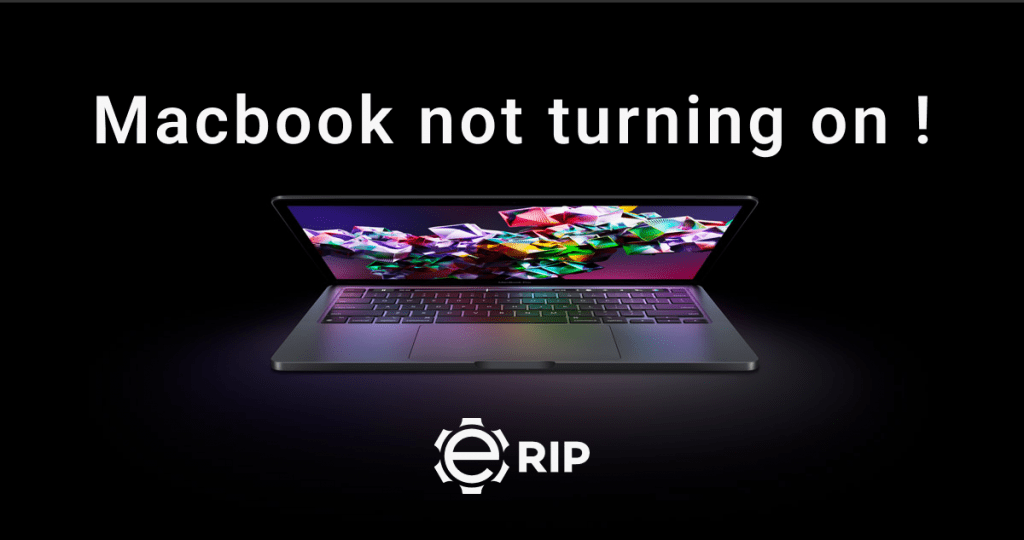
When your MacBook Air or MacBook Pro won’t turn on, it’s quite unlikely that the entire system is to blame; instead, it’s more probable that one of the components is malfunctioning, which may be anything from your display to software issues. Here, we must determine the underlying cause of the issue. Read the article below to know more about it.
1. Make sure your Mac is powered on
The first step is to ascertain how much battery life your Mac has left, which may sound simple (or in the case of iMacs whether the cable is connected correctly). Try unplugging and then plugging your Mac back in. If you have an older MacBook, the MagSafe cable will blink green or amber to let you know if the computer is charged or not.
When possible, stick to Apple-only cables. Although they could cost more, they are more likely to be secure for your Mac and won’t significantly reduce your battery life (see eBay or Craigslist for used ones). Test your outlet as well because it could be the problem.
Also read: What other mobile phones are better than Apple’s?
2. Reset the T2 chip or SMC

After you take action (push the power button), the SMC initiates and controls the entire power-on procedure. You may think of the SMC as a tiny computer with a tiny operating system, and the software occasionally has a tendency to malfunction. You must reset the SMC on your MacBook if this occurs. Your hard drive’s data will not be lost if you reset the SMC.
To reset the SMC on a MacBook with a non-removable battery, adhere to these steps:
- For your Mac to switch back on, press and hold the power button for 10 seconds.
- Hold Shift-Control-Option on the left side of the keyboard and the power button simultaneously for 10 seconds after plugging in the MagSafe charger.
- Turn off all the keys.
- To start your Mac, click the power button. The SMC has now been successfully reset.
Subscribe to Erip
Get the latest technology news, reviews, and opinions on tech products right into your inbox
3. Check for the faulty RAM

The Mac may have RAM issues that prevent it from turning on if it is beeping repeatedly. The absence of RAM is indicated by a sound that plays every five seconds on your Mac. Make sure the RAM was fitted correctly if you just replaced or upgraded the RAM in your computer.
If you hear three consecutive beeps, a five-second delay, and then the same thing repeatedly, your Mac RAM fails a data integrity test. Make sure the RAM was fitted correctly if you just replaced or upgraded the RAM in your computer. You can also experiment with different memory module manufacturers.
The memory chips are soldered to the logic board of your MacBook Air or MacBook Pro model if it was manufactured in 2012 or later. This approach greatly increases the reliability of the memory circuits by getting rid of the problematic RAM slots. These MacBooks’ logic boards are broken if they beep. You need a component-level repair service in order to repair the logic board.
4. Launch the Mac
Try pressing the power button to switch on your Mac once you are assured that it is turned on. Even the fans make noise, do you hear them? If so, there’s a chance that the problem with your Mac is caused by software. If your Mac won’t boot at all, a hardware problem can be present.
When your MacBook Pro or MacBook Air won’t turn on, be sure to unplug all keyboards, mice, external HDs, and other accessories to make sure they aren’t the problem. If nothing has changed, a power cycle is necessary.
5. Check for a dead battery
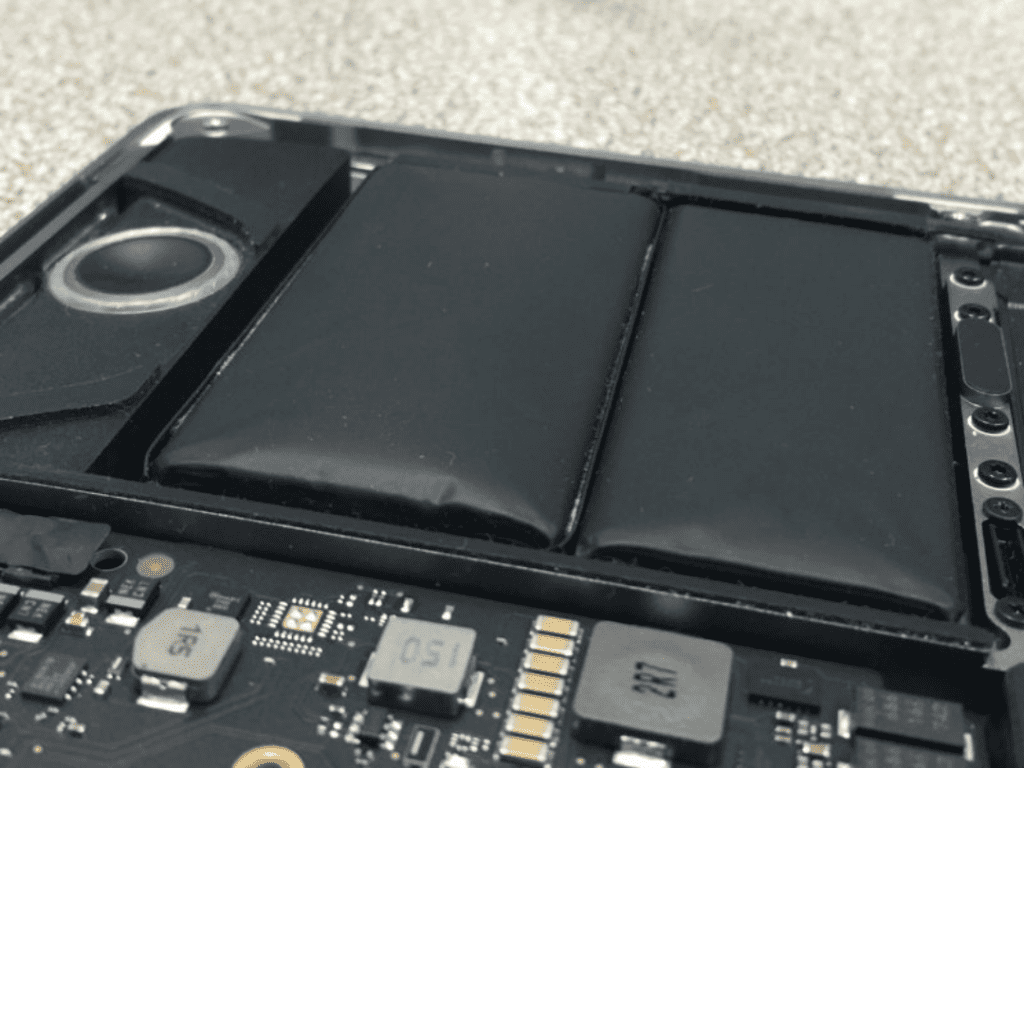
The battery may have been entirely depleted, which would explain why your MacBook won’t switch on, if you haven’t used your MacBook for a long time or if it has an old or bulging battery as seen below. A flat battery is the cause of the MacBook not turning on.
- On the right side of the chassis, the pre-2012 MacBook models contain a battery check button and a battery status indicator. Press this lever. If there is no illumination, your battery is flat.
- You must make sure that either the MagSafe or USB-C charger is providing power to your MacBook. Verify that the power cable is in good condition and firmly connected to your Mac and an active electrical socket.
- If you’re unsure about the outlet, test it with a lamp or a phone charger.
- Charge your MacBook for approximately 5 minutes using the appropriate power adapter. Use your Mac’s original power adapter if at all possible.
- Your MacBook Air or MacBook Pro won’t turn on because of the flat battery, but most Macs will switch on automatically if you plug in a functioning charger. However, some MacBook models need a certain amount of battery life before the computer would switch on. Wait this for five minutes. Let your charger top off the battery’s charge over the required minimum.
- A green or orange light on the MagSafe connector indicates that your charger and MacBook’s SMC are both now operational. Your charger and the SMC have successfully communicated, and the light is now on. If there isn’t a light on the connector, you might want to try another charger.
- Press the power button and wait 5 minutes to check whether your MacBook will turn on. Continue to the next step if your Mac still won’t power on or if there isn’t a light on the MagSafe connector.
If you want to read informative blogs like this, visit our website, “ERIP Blogs“. Also, do visit our official handle, “ERIP“, where we provide home repair services for your home appliances and personal gadgets. You can easily schedule a repair by visiting our website “ERIP“, according to your convenience, and we will send an expert to your home to repair it.
Related News




How to Replace MacBook Air Battery: Step-by-Step Guide – Copy

How to Replace MacBook Air Battery: Step-by-Step Guide – Copy – Copy


iPad mini 6 battery replacement in India – Duplicate – [#6758]

iPad generation 8 screen replacement in India – Copy

iPhone 11 camera lens repair – Duplicate – [#6640]

Where to replace logic board of MacBook pro? – Duplicate – [#7097]





