
6 Tips for Keeping Your MacBook Running Smoothly
MacBooks are powerful and reliable computers making them a popular choice for professionals and casual users alike. However, like any other electronic device, they require regular maintenance to keep them running smoothly.
In this technological age, a well-maintained MacBook can mean the difference between getting your work done on time and missing important deadlines. Whether you use your MacBook for work, school, or personal use, it’s essential to keep it in optimal condition to ensure it operates at peak performance.

In this post, we’ll explore some tips and tricks for keeping your MacBook running smoothly, from updating your macOS to cleaning your MacBook regularly.
By following these tips, you can help prolong the lifespan of your MacBook and ensure it remains a reliable and efficient tool for your daily tasks.
1) Keep your macOS up-to-date
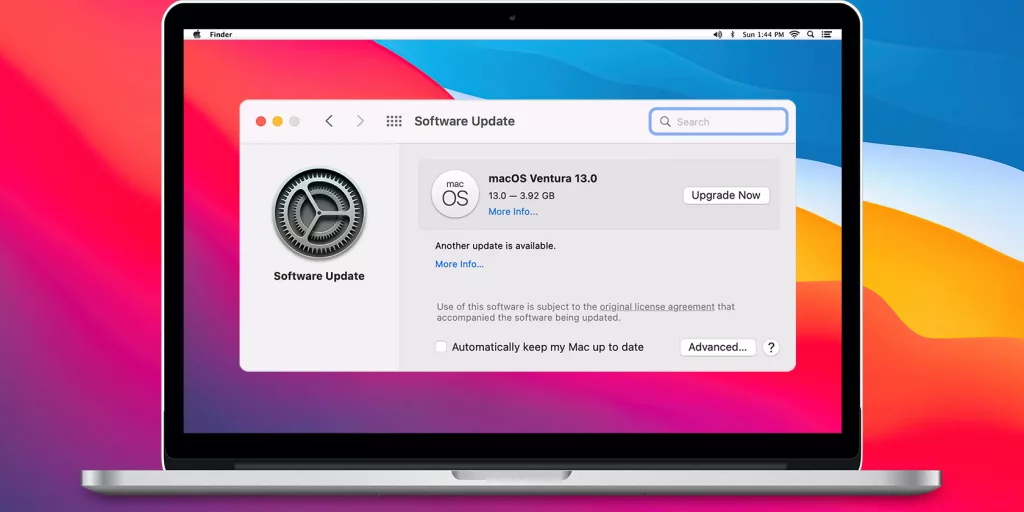
Regularly checking for software updates from Apple and installing them as soon as they become available is crucial in keeping your MacBook running smoothly.
These updates often contain bug fixes, performance improvements, and security enhancements that can help improve the stability and overall performance of your MacBook.
Apple releases new updates regularly, so it’s essential to check for updates at least once a month or set your MacBook to automatically update.
2) Remove unnecessary files

Over time, your MacBook accumulates unnecessary files, such as cache files, temporary files, and old documents.
Removing these files can free up storage space, improve performance, and reduce clutter. You can use the built-in Disk Utility app to clean up your hard drive, or use third-party apps like CleanMyMac or DaisyDisk to scan and remove junk files.
Try uninstalling those apps you don’t use anymore to free up space.
Storing files on external drives or in the cloud can help free up space on your MacBook’s internal storage isn’t a bad idea either.
Also read: How to download reels or videos on iPhone without any app?
3) Manage your startup items
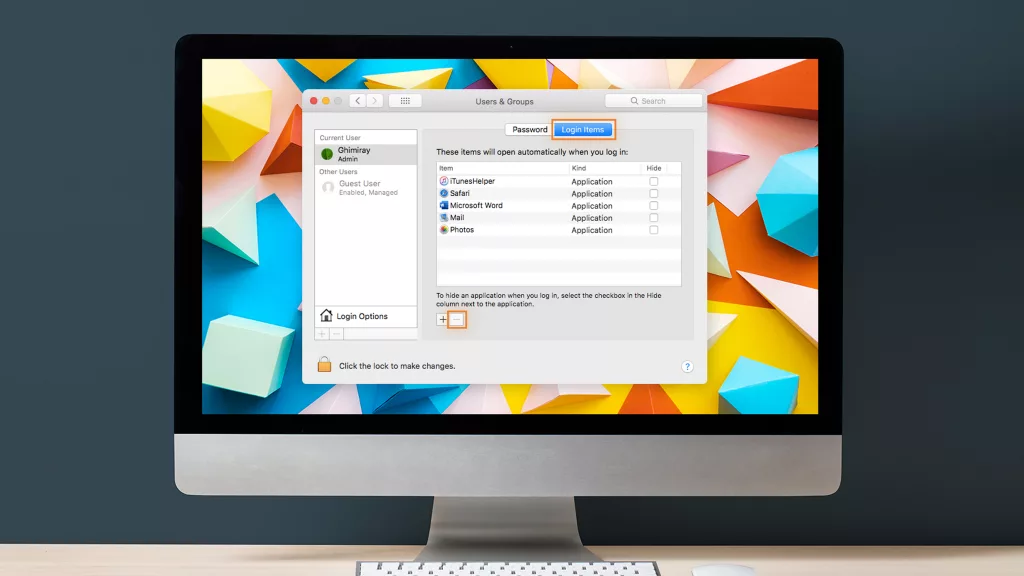
By disabling apps that launch at startup, you can reduce the time it takes for your MacBook to boot up and reduce memory usage.
To manage your startup items, go to System Preferences, then Users & Groups, and then click on the Login Items tab. From there, you can select the apps you don’t need to launch at startup and click the “-” button to remove them.
You can also try:
- Activity Monitor: The Activity Monitor app allows you to monitor the performance of your MacBook and manage apps and processes that are running.
- Force Quitting Apps: If an app is unresponsive or causing issues, you can force quit it using the Activity Monitor or the Force Quit menu.
4) Regularly clean your MacBook

- Keep your MacBook clean and dust-free by using a soft cloth or brush to remove dust and debris from the keyboard and other surfaces. This can help prevent damage to internal components and also improve airflow.
Try to use a microfiber cloth and a soft-bristled brush & not just any cloth or brush. It’s a Mac after all!
5) Use reputable anti-virus software

While macOS is generally more secure than other operating systems, it is not invulnerable to malware and viruses. Install a reputable anti-virus software and keep it updated to protect your MacBook from potential threats.
On top of that, you can also do the following:
- Keeping Your Firewall Enabled: Keeping your firewall enabled can help prevent unauthorised access to your MacBook.
- Avoiding Suspicious Websites and Downloads: Avoiding suspicious websites and downloads can also help prevent malware and viruses from infecting your MacBook.
6) Backup your data

- Regularly backup your important data to an external drive or cloud storage service. This can help prevent data loss in the event of a hardware failure or other unexpected problems.
Try:
- Using Time Machine: Time Machine is a built-in backup feature in macOS that allows you to easily back up your data to an external drive or a Time Capsule.
- Using Cloud Services: Cloud services, such as iCloud or Google Drive, allow you to store your data in the cloud and access it from anywhere.
Conclusion
In conclusion, maintaining the optimal performance and longevity of your MacBook requires a combination of regular maintenance and responsible usage.
By implementing the tips outlined in this article, you can ensure that your MacBook runs smoothly and remains as fresh as a daisy for years to come.
If you want to read informative blogs like this, do visit our website “ERIP Blogs“. Also do visit our official handle “ERIP“, where we provide home repair services for your home appliances and personal gadgets. You can easily schedule a repair by visiting our website “ERIP“, according to your convenience, and we will send an expert to your home to repair it.
FAQs
Using a third-party charger can damage your MacBook’s battery and affect its performance. It’s best to use a high-quality charger that’s compatible with your device.
You should clean your MacBook regularly, especially the keyboard and other components where dust and dirt can accumulate.
Some tips for optimizing your MacBook’s performance include closing unused apps, deleting unnecessary files, updating your operating system and apps, and checking your Activity Monitor for resource-heavy processes.
To prolong your MacBook’s battery life, you can adjust your Energy Saver preferences, dim your screen, turn off Bluetooth and Wi-Fi when not in use, and unplug any peripherals that are not necessary. You can also monitor your battery usage in your System Preferences to see which apps are using the most power.
Related News




How to Replace MacBook Air Battery: Step-by-Step Guide – Copy

How to Replace MacBook Air Battery: Step-by-Step Guide – Copy – Copy


iPad mini 6 battery replacement in India – Duplicate – [#6758]

iPad generation 8 screen replacement in India – Copy

iPhone 11 camera lens repair – Duplicate – [#6640]

Where to replace logic board of MacBook pro? – Duplicate – [#7097]





