
How to Fix Apple Watch Battery Draining Fast
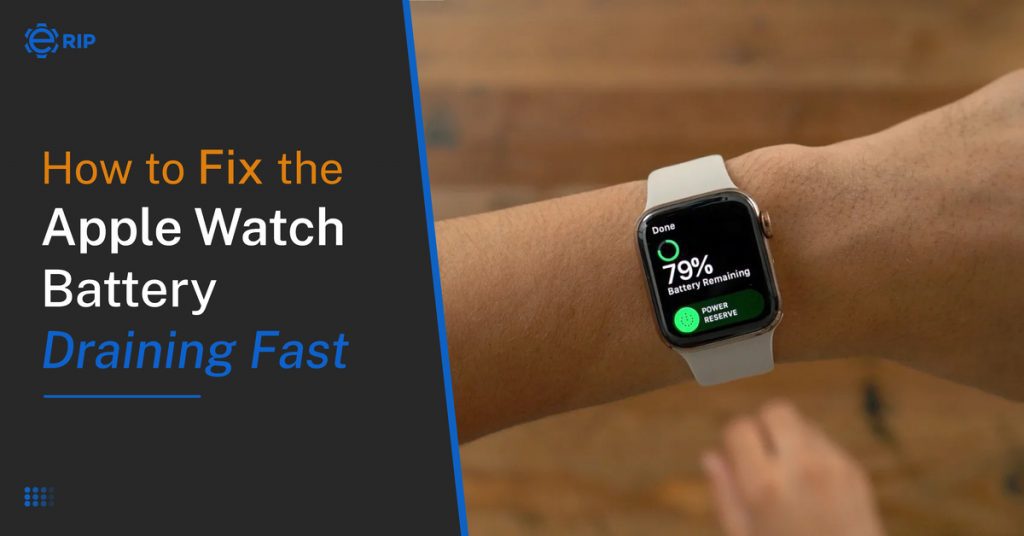
After a full charge, the Apple Watch typically has a battery life of 18 hours. However, the battery life is inadequate because you’ll need to use the watch for more than 20 hours a day.
The Apple Watch lacks sleep tracking features as a result of its low battery life. You’ve come to the right place if you experience one of them and notice that your Apple Watch battery draining more quickly than usual.
To resolve the problem of the apple watch battery draining quickly, read the article below.
How To Improve Apple Watch Battery Life?
The display is the main factor in most gadgets’ limited battery lives. The battery life of an Apple Watch or an iPhone will decrease the more frequently the screen is turned on. So let’s fix the problem of the apple watch battery draining quickly.
1. Radios On WiFi, Bluetooth, And Cellular Use A Lot Of Battery

Every Apple Watch has Bluetooth and Wi-Fi connectivity. LTE-enabled Apple Watches are also available starting with the Apple Watch Series 3. All of these radios also referred to as connectivity, consume a lot of battery power, especially cellular connections.
Keep your LTE connection off unless absolutely necessary. If you want to save even more battery life, turn off Wi-Fi and Bluetooth on your watch by using Airplane Mode. Otherwise, connecting to cell towers continuously will quickly deplete your battery.
Erip the One stop solution to improve your apple watch battery life.
Subscribe to Erip
Get the latest technology news, reviews, and opinions on tech products right into your inbox
2. Turn Off Wake Screen
The Apple Watch screen turns on whenever your wrist is raised. With the release of the Apple Watch 5, this capability was introduced. And this may be the main cause of the rapid battery depletion on your Apple Watch. But this is a setting that is simple to alter. Therefore, this is what you do:
- Tap on General in the Settings app.
- Tap on the Wake Screen that is located here.
- Disable the setting for Wake Screen on Wrist Lift.
3. Dim the lights

Reducing the brightness is another approach to conserving the battery. Choose the Display & Brightness option from the Watch app. To dim the light, slide the toggle.
You can do the same by activating the Reduce Motion setting. By doing this, the iWatch interface’s animation and automatic resizing will be reduced, extending battery life. Here is how to go about it:
- Your phone’s Watch app should be activated.
- Click on Accessibility.
- The option to reduce motion is now visible. To activate it, select it and move the toggle.
4. You Should Reboot Your Apple Watch

Although it can seem like tech support from the 1990s, all digital gadgets occasionally benefit from a reboot. Consider the fact that you continue to restart and turn off your computer. Why should your iPhone or Apple Watch, which are merely tiny computers, be any different? Your Apple Watch can be instantly restarted by:
- simultaneously depressing and holding down the side button and the digital crown.
- Hold them down until the Apple logo shows up on the screen.
- Release levers
5. Activate The Power-Saving Mode

You are not using the Power reserve option, which is another reason why the Apple Watch battery draining quickly. The Apple Watch will send you notifications and keep an eye on numerous things because it has several functionalities. When Power Saving mode is on,
- To access the Control Centre on your Apple Watch, swipe up.
- Locate and tap on the Battery percentage.
- To activate Power Reserve, move the slider next to it, then select Proceed.
- If you press the crown while the Apple Watch is in Power Reserve mode, it will only display the time. Press and hold the side button until the Apple icon appears to exit this mode.
- Tags: Apple Watch, Apple Watch Battery
Related News




How to Replace MacBook Air Battery: Step-by-Step Guide – Copy

How to Replace MacBook Air Battery: Step-by-Step Guide – Copy – Copy


iPad mini 6 battery replacement in India – Duplicate – [#6758]

iPad generation 8 screen replacement in India – Copy

iPhone 11 camera lens repair – Duplicate – [#6640]

Where to replace logic board of MacBook pro? – Duplicate – [#7097]




