
How to Fix Apple Watch Not Getting Notifications Issue
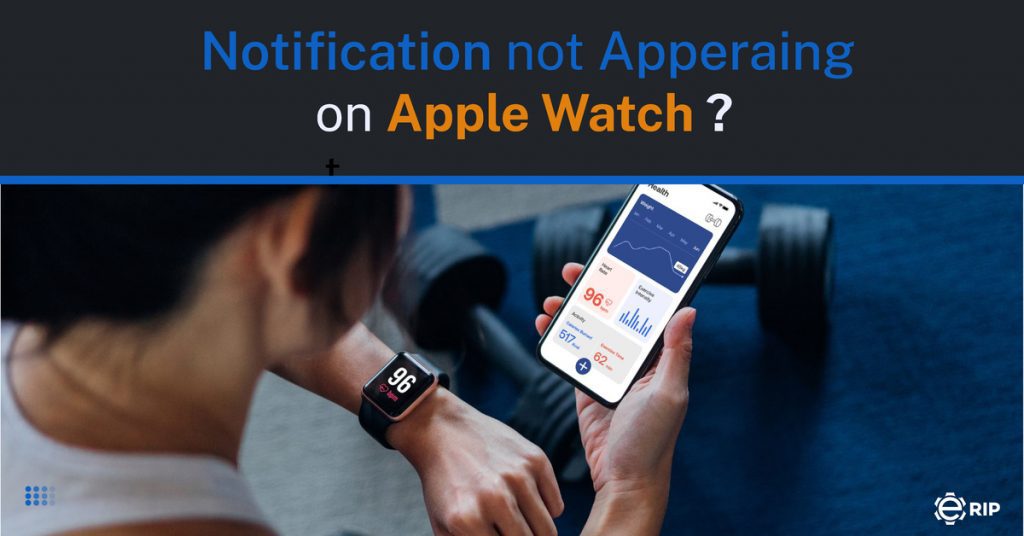
The Apple Watch is quite awesome; it keeps track of your workouts, notifies you of new messages, and can even monitor your sleep. But if you’re no longer receiving notifications on your Apple Watch, you might be unsure of where to start looking for the issue and fixing it. Despite all of that, one of the main benefits of owning an Apple Watch is the ability to reflect notifications, which makes it infuriating when it doesn’t. Here’s how to fix it if you’re no longer receiving notifications on your Apple Watch.
5 Ways To Fix ‘Apple Watch Not Getting Notifications’ Issue
It’s common if you’re no longer receiving notifications on your Apple Watch when it loses contact with your iPhone. Your notifications from the iPhone do not transfer to your Apple Watch when the two devices separate. Here are the top 5 solutions if you’re no longer receiving notifications on your Apple Watch.
1. Ensure That Your Apple Watch Notifications Are Perfectly Customised
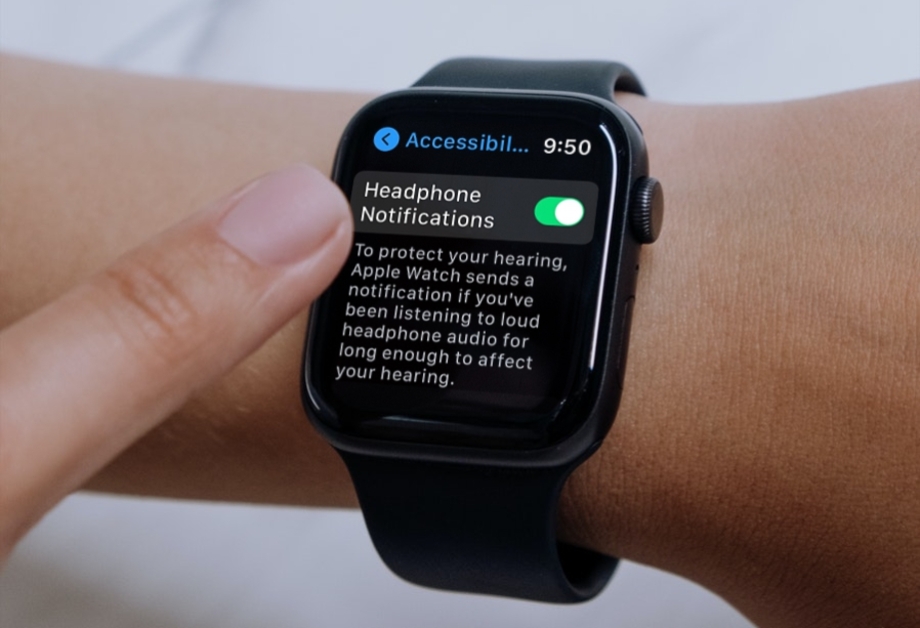
Prior to anything else, it’s crucial to check that your Apple Watch’s notifications are optimally tuned. It’s possible that you mistakenly changed your wearable device’s notification settings and forgot to change them again.
- Go to the Notifications section of the My Watch tab in the lower-left corner of the Watch app on your iPhone.
- After choosing an app, adjust the notifications to suit your preferences.
Remember that not all applications offer the same notification choices. Tap Mirror my iPhone if you want your iPhone and Apple Watch to utilize the same notification settings.
Subscribe to Erip
Get the latest technology news, reviews, and opinions on tech products right into your inbox
2. Ensure That Your iPhone And Apple Watch Are Linked

To access the Control Centre, swipe up from the watch’s bottom screen. The two devices are linked if the top-left of your screen displays a green iPhone icon. If any other symbol appears, such as a red iPhone, a red cross, or the Wi-Fi icon, you need to link the two devices by turning on Bluetooth and Wi-Fi. Check out our instructions on how to link Apple Watch with iPhone if it doesn’t appear to want to work.
ERIP is the Only solution to fix your apple watch notifications issue.
3. Verify That You Have Given Apps Permission To Send Notifications

Make sure you have granted them permission to push notifications on your Apple Watch if the issue you are having with notifications is that only specific apps aren’t delivering them to your watch. This is how to go about it.
- On your iPhone, launch the Watch app and select Notifications.
- Choose the Allow Alerts option after selecting the app that doesn’t send you notifications.
4. Be Certain That Your Apple Watch Is Unlocked

On the watch face, can you make out a little lock icon? If so, your Apple Watch is secured with a passcode, and notifications are always transmitted to the associated iPhone instead of a locked watch by design. You should begin correctly getting the notifications once you unlock your watch by inputting the passcode.
5. Switch Bluetooth On And off On Your iPhone And Apple Watch
You may occasionally be able to resolve several common watchOS difficulties by turning the Bluetooth on and off on both devices. Therefore, give this clever method a go to solve the watch notification issue.
- Turn off Bluetooth by going to the Settings app on your Apple Watch and then doing so.
- Open the Settings app on your associated iPhone, select Bluetooth, and then deactivate the option.
- Restart both of your devices now. After rebooting, return to the original settings on your iPhone and Apple Watch and enable Bluetooth. Hence the problem of no longer receiving notifications on your Apple Watch will get solved.
- Tags: Apple Watch, smartwatches
Related News




How to Replace MacBook Air Battery: Step-by-Step Guide – Copy

How to Replace MacBook Air Battery: Step-by-Step Guide – Copy – Copy


iPad mini 6 battery replacement in India – Duplicate – [#6758]

iPad generation 8 screen replacement in India – Copy

iPhone 11 camera lens repair – Duplicate – [#6640]

Where to replace logic board of MacBook pro? – Duplicate – [#7097]





