
Connectivity Issues: Slow 5G, Call/Signal Drops for iphone 14
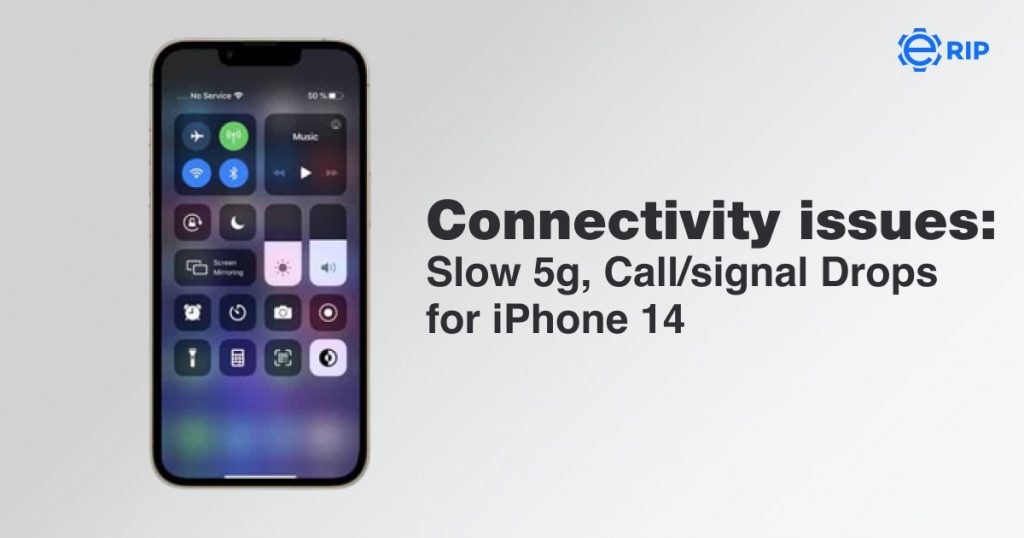
At the “Far Out” presentation a few weeks ago, Apple also unveiled the Apple Watch Series 8 and the Apple AirPods Pro 2. Customers of the iPhone 14 Pro began to report camera problems within a few days after the device’s release. These problems were later resolved with the release of iOS 16.0.2. Yet another American complaint on the network issue has now arrived.
Who is at fault for the connectivity troubles with the iPhone 14 Apple or the Network Provider?

It’s possible to presume that Apple’s premier line of iPhones has been mishandled this time. Well, not quite yet. No matter how strange it may sound, Verizon is the company that people are griping about. Even after doing a lot of digging on Reddit and in speciality discussion boards like Macrumors, we hardly ever came across complaints from users about other networks.
In fact, so many people began advising switching from Verizon to other well-known networks like AT&T and T-Mobile in order to escape the feared iPhone 14 Pro Max connectivity problem.
Since Apple often prefers to handle problems internally, we advise you to hold off on fixing this problem until the upcoming iOS version is released. Or, here are some ideas if you want to attempt correcting it yourself:
- Slide to turn off the gadget after promptly releasing all the buttons.
- Press the power button one more after the device has shut down and the screen has gone completely dark.
- You should let go of the power button when the Apple logo appears shortly on the smartphone.
Why is my iPhone's 5G so sluggish?
If you were previously using LTE and 5G is slow, there is obviously a problem with the cellular carrier. It’s a problem with many networks since cellular operators were in a rush to activate 5G, causing devices to connect to the network on the tower before the tower’s equipment could be upgraded.
Also read: iPhone 14 Series: Specifications, Leaks, Rumours and Launch Date
Subscribe to Erip
Get the latest technology news, reviews, and opinions on tech products right into your inbox
How to Fix Cellular Issues on the iPhone 14
There is no quick cure at the time of writing. These connectivity issues will probably need to be fixed by Apple in a future software release. What you can do in the meanwhile is as follows:
1. Try a hard reset
Perform a “force restart” right away if the connectivity issue is still there after restarting your device. Check out the procedures listed below to see how the force restart approach differs from the standard restart procedure:
- The volume up and down buttons should be simultaneously pressed and rapidly released.
- As soon as you touch the power button, hold it down until the Apple logo appears on the device’s screen.
- Make sure mobile data is turned on.
- In the General menu, look at the network settings. Make sure the cellular data is turned on (enabled).
2. Employ Airplane Mode

Why the iPhone 14’s connectivity problems persist and how to repair them! Your connectivity may resume properly as a result of the device being forced to reconnect to your carrier’s network.
3. Reset your network configuration
- Go to General > Settings.
- Then click on Transfer or Reset iPhone at the bottom of the page.
- “Reset” and “Erase All Content and Settings” are your two options here. Select Reset.
- A menu with several options will now display; you must choose the second option from the top that says “Reset Network Settings.”
- You will be prompted for a password before confirming the network reset for the last time.
- reinitialize the eSIM
- Call your carrier and let them know what happened. Then request an eSIM re-provision, which may fix the issue.
4. Upgrade to iOS 16's LTE or 4G cellular data options
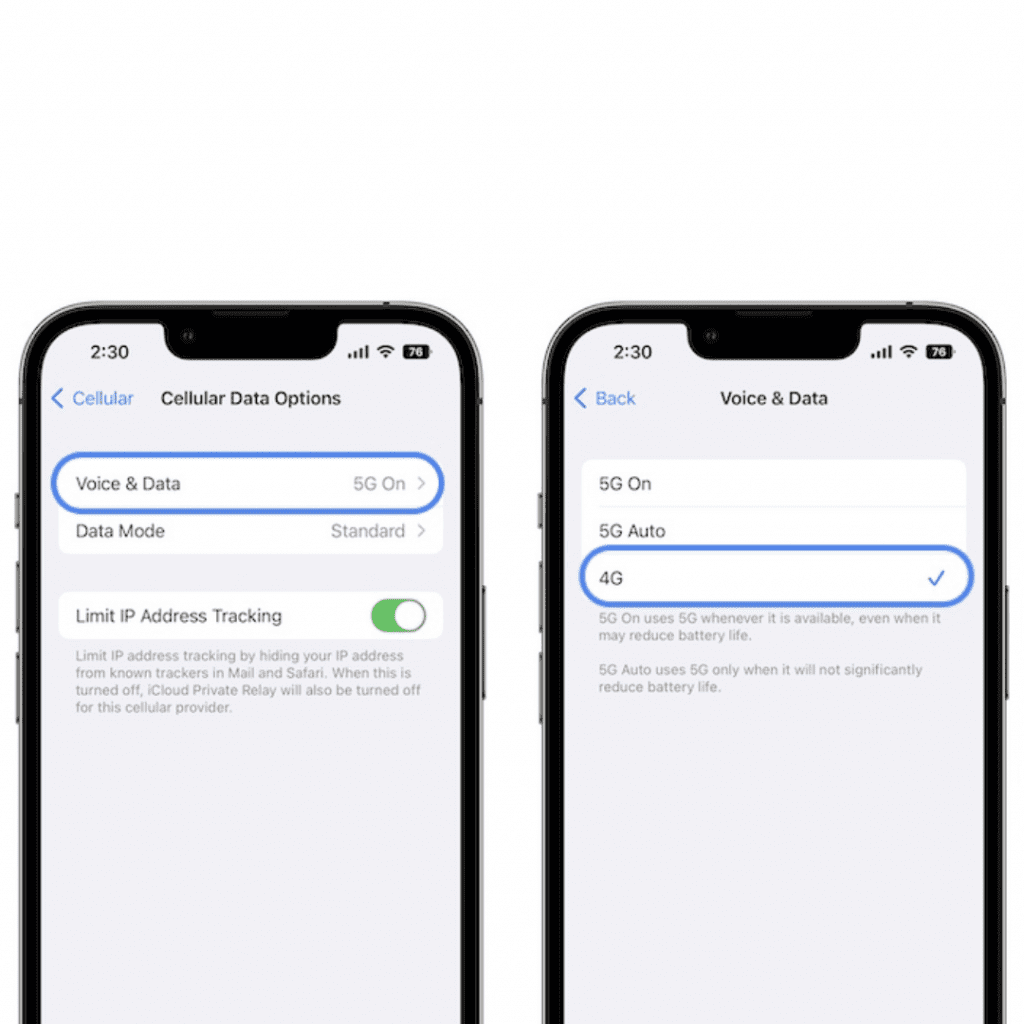
The majority of reports show that when an iPhone is linked via 5G, a weak signal or total service loss occurs! You can force your iPhone to connect on the LTE or 4G band as a temporary fix to prevent any additional missed or dropped calls.
How to: Change the default 5G Auto setting to LTE (4G) in Settings -> Cellular -> Cellular Data Options -> Voice & Data.
If you want to read informative blogs like this, visit our website, “ERIP Blogs“. Also, do visit our official handle, “ERIP“, where we provide home repair services for your home appliances and personal gadgets. You can easily schedule a repair by visiting our website “ERIP“, according to your convenience, and we will send an expert to your home to repair it.
Related News




How to Replace MacBook Air Battery: Step-by-Step Guide – Copy

How to Replace MacBook Air Battery: Step-by-Step Guide – Copy – Copy


iPad mini 6 battery replacement in India – Duplicate – [#6758]

iPad generation 8 screen replacement in India – Copy

iPhone 11 camera lens repair – Duplicate – [#6640]

Where to replace logic board of MacBook pro? – Duplicate – [#7097]





