
How to migrate your WhatsApp data from Android to iPhone
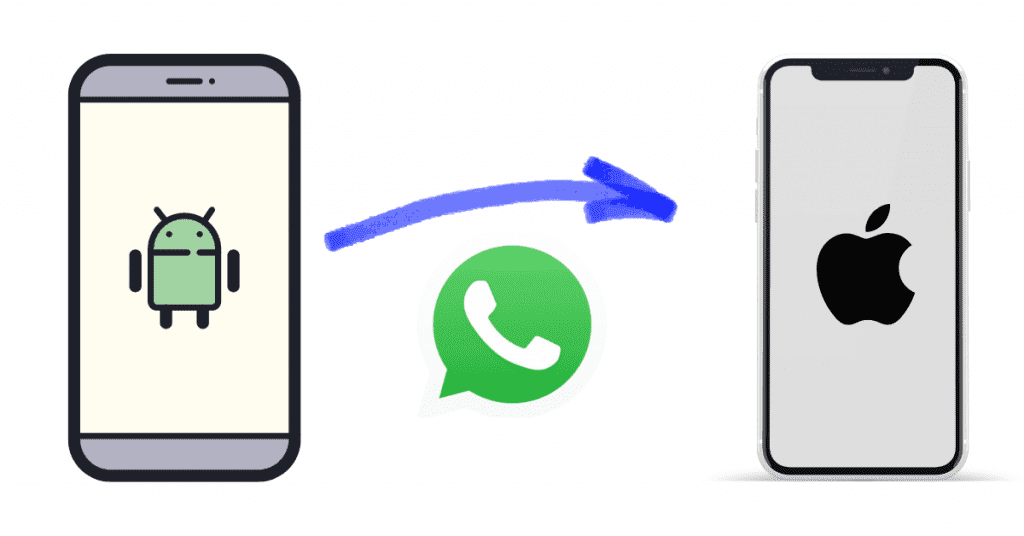
The Android vs. iOS battles are immensely popular, despite the fact that It is frequently terrible to transition between the two. Transferring your contacts, photos, and other data from your old cellphone to the new one you just bought is crucial when switching handsets. Additionally, you must verify the accuracy of the WhatsApp messages you transfer from your Android device to your iPhone.
This post offers several solutions for moving WhatsApp Chats from Android to iOS. Unfortunately, unless both devices are using the same operating system, WhatsApp does not officially provide a means to move data effortlessly from one device to another. The most popular messaging apps, like WhatsApp, cannot be moved, though. When switching from Android to iOS and vice versa, data, including chats and media, is transferred.
Method 1: Using AnyTrans, transfer WhatsApp from an Android phone to an iPhone
Step 1: Download AnyTrans on your computer, then use USB cords to connect your Android and iPhone. You must select the “Social Messages Manager” mode.
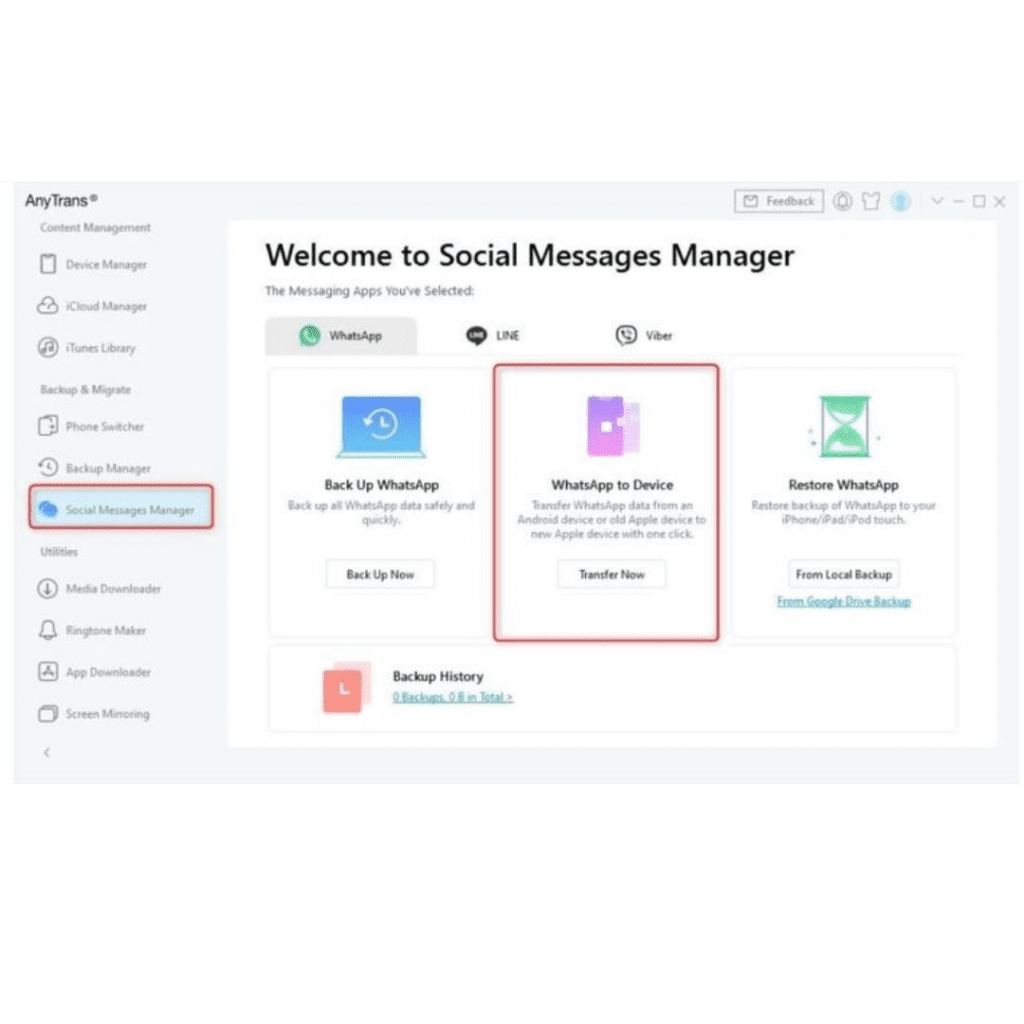
Step 2: To proceed, select “WhatsApp to device” and then “Transfer now.” Chat on WhatsApp while transferring data between iOS and Android.
Step 3: Before selecting the next button to transfer WhatsApp messages between the two devices, choose your old Android phone as the source phone and your new iPhone as the target phone.
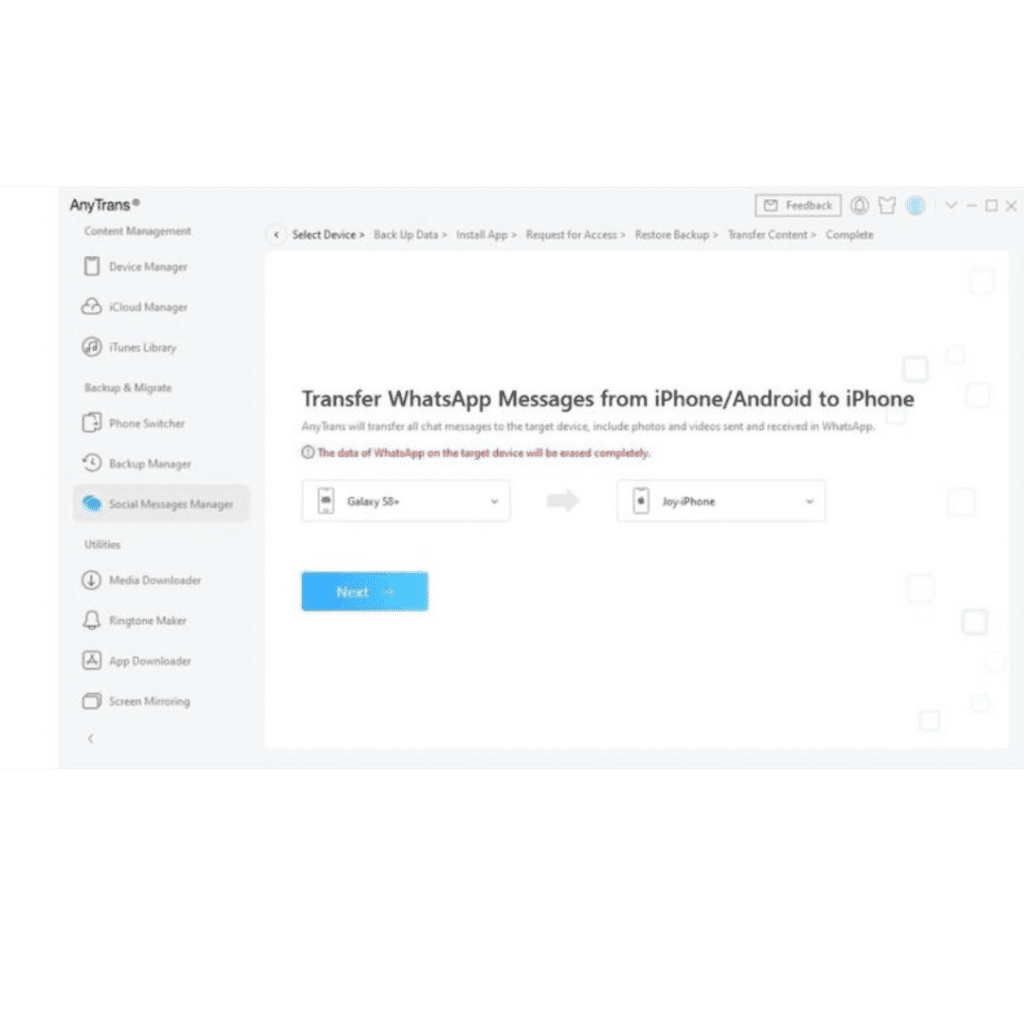
Subscribe to Erip
Get the latest technology news, reviews, and opinions on tech products right into your inbox
Step 4. You must follow the pop-up instructions that are displayed on the AnyTrans tool in order to continue. Simply select Next on the screen that has Steps 1 through 4 printed on it.
Make sure to adhere to all of the instructions listed on the screen. All of these techniques mostly involve creating a backup of your WhatsApp chats, which you can then extract and move to your iPhone by installing a customised version of WhatsApp.
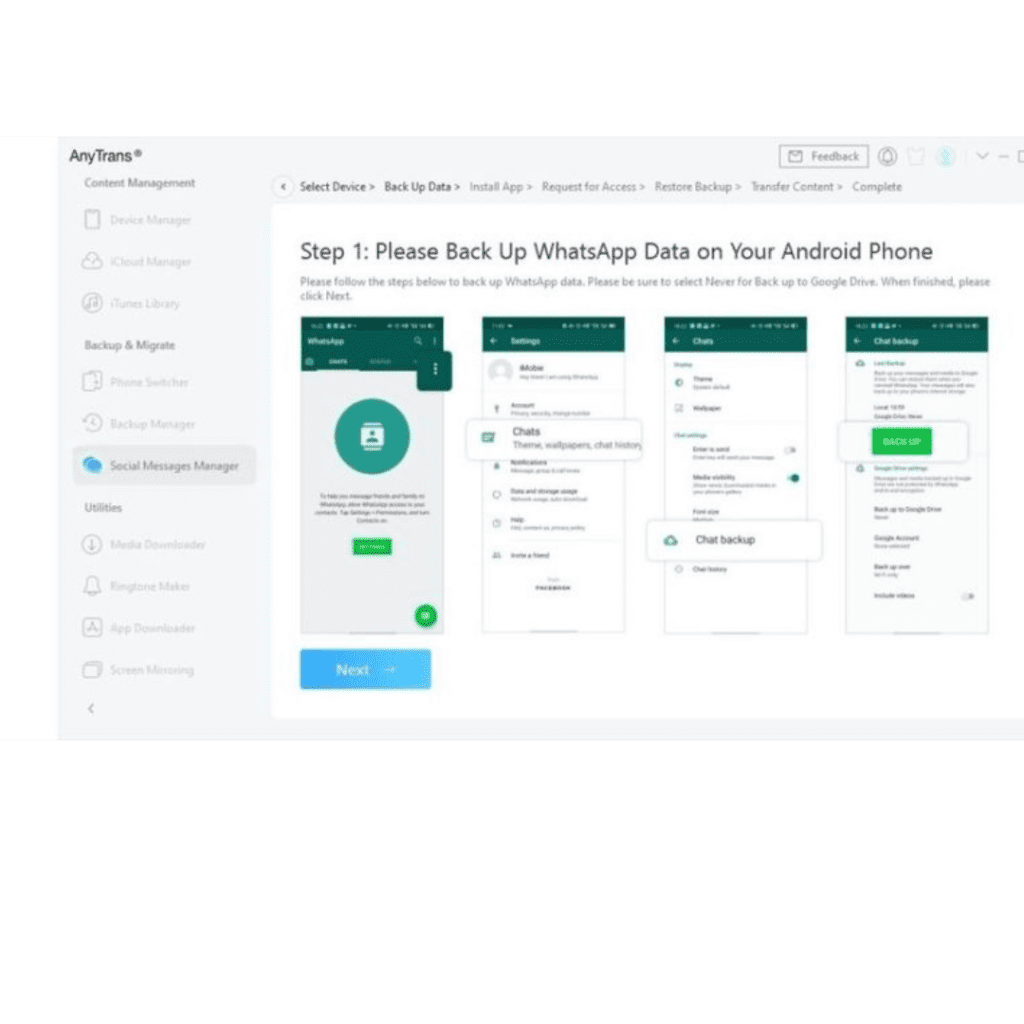
Step 5: Log in to WhatsApp on your Android device if you haven’t already, then click Next in AnyTrans by tapping the Restore button.
Step 6: AnyTrans will now start transferring your WhatsApp data to iOS from your Android device.
Method 2: Directly Transfer WhatsApp Data from an Android Device to an iPhone 14
It looks difficult to move WhatsApp from Android to iPhone. Thankfully, MobileTrans is dependable at all times. MobileTrans, one of the finest apps for transferring WhatsApp from Android to iPhone, makes the transfer procedure incredibly simple for non-techies and doesn’t even require you to back up WhatsApp beforehand. It is also capable of more than only WhatsApp transfer. Discover the important characteristics below:
- Use a USB cord to connect your iPhone and outdated Samsung device to the PC.
- Download and launch MobileTrans on your Windows or Mac computer. Pick “WhatsApp Transfer” from the selection that appears.
- The programme defines both connected devices as either a source or a destination after they have been automatically identified. If their positioning is improper, click “Flip.”
- Click “Start” to initiate the WhatsApp transfer process. You have the option to store the most recent data if you have been using WhatsApp on your iPhone.
- At this point, all you have to do is wait a short while for the procedure to be finished. And don’t disconnect your phones until the process is complete.
If you want to read informative blogs like this, visit our website, “ERIP Blogs“. Also, do visit our official handle, “ERIP“, where we provide home repair services for your home appliances and personal gadgets. You can easily schedule a repair by visiting our website “ERIP“, according to your convenience, and we will send an expert to your home to repair it.
Related News




How to Replace MacBook Air Battery: Step-by-Step Guide – Copy

How to Replace MacBook Air Battery: Step-by-Step Guide – Copy – Copy


iPad mini 6 battery replacement in India – Duplicate – [#6758]

iPad generation 8 screen replacement in India – Copy

iPhone 11 camera lens repair – Duplicate – [#6640]

Where to replace logic board of MacBook pro? – Duplicate – [#7097]





