
iPhone won’t turn on or is frozen. How to Fix it?

To be clear, most “iPhone is stuck and won’t turn off or reset” issues stem from five factors: malfunctioning apps, update faults, software errors, a damaged power button, and a screen that isn’t responding. But after you have these suggestions, the tricky part begins: How do you fix it?
1. Attempt to charge your phone
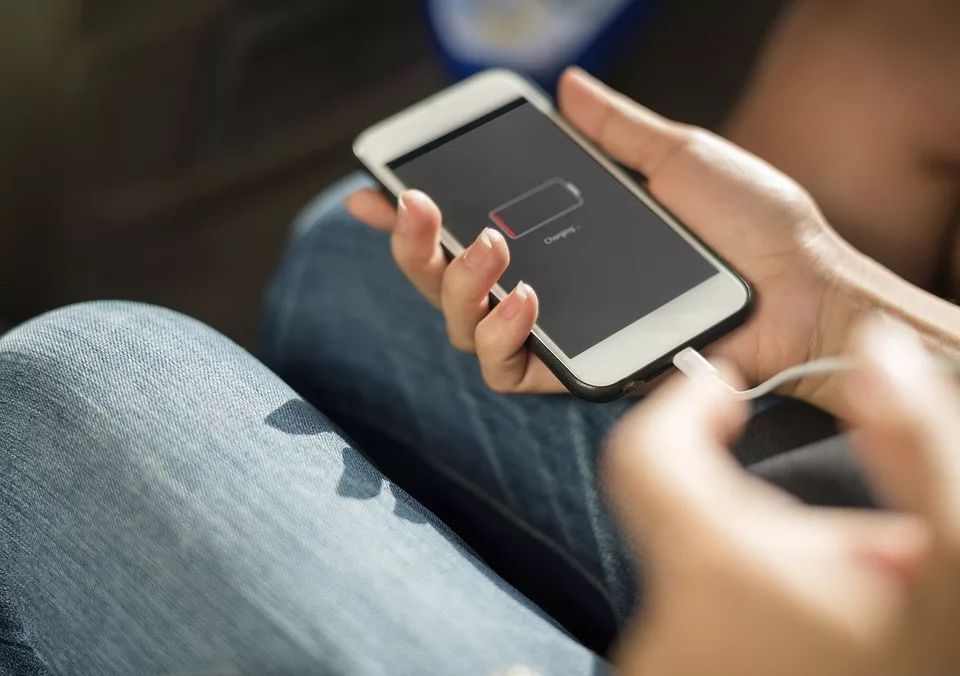
Your iPhone is probably already switched off, and the battery might be dead if it doesn’t appear that you can restart it. What you ought to do is:
- Try charging your phone by connecting it the way you usually do and letting it run for an hour or two.
- If the phone still won’t turn on, there may be a problem with the charging process. The Lightning port on your phone should not be clogged with lint or other dirt. You should also check your Lightning cable for kinks, cracks, or frays. Change out the cable if necessary.
- Charge the iPhone again. To make sure the USB port is not a problem, be sure to plug the phone straight into an AC adapter rather than a computer’s USB port.
- It’s very possible that the USB port on your laptop or the Lightning connector on your phone has failed, which is why you couldn’t turn it on because it wasn’t charging. If yes, this ought to resolve your issue.
2. RESTART YOUR IPHONE

Try restarting your iPhone if the screen is frozen or black and you are certain a battery problem isn’t the cause. A restart like that won’t delete any of your device’s data or contacts.
Even if the screen is blank or the buttons aren’t working, you can still attempt this. To achieve this, press and hold the On/Off button for a few seconds on the right side or top right corner of the phone. The phone should turn on if it isn’t already. You might see the slider asking to turn it off if it’s on.
Also, you might wanna check our ultimate guide on iPhone problems & fixes where we have discussed about different problems faced by iPhone users.
3.Verify That No System Bugs Exist
A faulty software system may also tamper with the Apple iPhone’s fundamental operating system and booting process, causing the screen to become frozen or unresponsive, refuse to switch off as expected, or even go dead
Though it can be challenging to pinpoint the exact location of the software bug, iOS System Recovery has a number of tools at its disposal to combat it, including a strong scanner that finds all bugs, a sizable iOS firmware database that can be downloaded, and a powerful repair feature to fix any issues that may befall the device.
The fact that this reliable toolkit claims to solve issues fast and automatically without causing data loss is another well-liked feature.
Once you’ve methodically adjusted a few buttons to activate its FIX feature, it’ll take care of the rest automatically in the background, whether it’s a frozen iPhone that won’t glide to power off, a non-responsive blank screen, or any other iOS & iPadOS system difficulties.
Speaking of bugs, we have a blog on iPhone stuck on Apple logo too. Might come in handy sometime, so just letting you know 😉.
4. RESTORE IPHONE TO FACTORY SETTINGS WITH ITUNES

The contents on your iPhone, including songs, videos, contacts, images, and calendar information, will all be deleted if you take this move.
Therefore, periodically back up your iPhone.
The steps listed below should be followed to return an iPhone to factory settings:
- Make sure that iTunes is up to date.
- Using the included cable, connect your iPhone to your computer.
- When your device displays on iTunes, select it.
- Locate and select the Restore iPhone button.
- Verify that you wish to reset your iPhone to its factory default settings and delete all information and data. When you restore your iPhone using iTunes, the device firmware file will be downloaded.
- Your smartphone should resume once factory settings have been restored. Slide to configure your device as new or, if available, utilise a previous backup.
In conclusion, a frozen or unresponsive iPhone can be a frustrating experience, but there are several solutions you can try. Whether it’s checking the battery, force restarting, updating or restoring, or seeking support from Apple, there’s a good chance you can get your iPhone back to working order.
Remember to stay calm and try each solution one by one, and your iPhone will be back in action in no time.
If you want to read informative blogs like this, do visit our website “ERIP Blogs“. Also do visit our official handle “ERIP“, where we provide home repair services for your home appliances and personal gadgets. You can easily schedule a repair by visiting our website “ERIP“, according to your convenience, and we will send an expert to your home to repair it.
FAQs
If your iPhone is still unresponsive after trying all the solutions, it’s time to contact Apple Support. They may be able to offer additional troubleshooting or suggest a repair or replacement if necessary.
To check if your iPhone is still under warranty, go to the Apple Support website and enter your iPhone’s serial number. If it’s still under warranty, you may be eligible for a free repair or replacement.
Related News




How to Replace MacBook Air Battery: Step-by-Step Guide – Copy

How to Replace MacBook Air Battery: Step-by-Step Guide – Copy – Copy


iPad mini 6 battery replacement in India – Duplicate – [#6758]

iPad generation 8 screen replacement in India – Copy

iPhone 11 camera lens repair – Duplicate – [#6640]

Where to replace logic board of MacBook pro? – Duplicate – [#7097]





