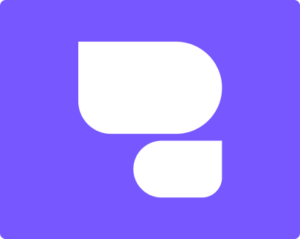MacBook Trackpad Issues: DIY Solutions and When to Visit a Repair Service
The trackpad is among the most significant pieces defining the slick, intuitively-driven user experience behind an Apple product. Clicking, scrolling, or multi-touch gestures-the navigation around your MacBook with a trackpad is seamless. However, there is a number of unexpected ways through which trackpad issues can crop up, causing everything from minor annoyances to big functionality problems.
In the following article, we detail some common issues you may face with the MacBook trackpad. We will then take you through some fixes you can try yourself. We’ll also be giving recommendations as to when you should head over to a professional repair service in order to keep your MacBook in the best condition possible.
Table of Contents
Common MacBook Trackpad Issues

- Unresponsive Trackpad
Of the most annoying issues, your MacBook trackpad simply stops working. You tap, click, or swipe, and nothing happens. This could be a problem with system settings or deeper in hardware.
- Erratic Movement
Imagine trying to move your cursor and it jumps erratically around. Such erratic movement can make use quite difficult on a MacBook caused by software glitches, external devices, or even physical damage.
- Click Not Working
Whether it’s a physical click or some form of haptic feedback, a non-registering trackpad click does a great deal to limit your workflow. This may be because of internal software conflict or quite simply because the sensor inside your trackpad is faulty.
- Gestures Not Responding
Mac users just adore multi-touch gestures of their MacBooks. And when these gestures stop responding, you are unable to switch between desktops, zoom out and in, and so on that give the required boost to the work cycle of productivity.
- Battery-Related Problems
A swollen battery can push from underneath against the trackpad, resulting in anything from an unresponsive trackpad to physical damage. This is something that should be dealt with promptly so as not to further damage your MacBook.
DIY Solutions to Fix MacBook Trackpad Issues
Before you take your MacBook to the repair center, here are some home-based solutions that you can try on your own. These may sort out a significant portion of trackpad problems, especially if they are software-related.
- Restart or Reset the MacBook
Sometimes, it just sounds too easy to actually work. The simple act of restarting your MacBook can resolve many trackpad issues due to minor system glitches. If this doesn’t help, you might want to try a reset of the System Management Controller, which can resolve deeper system issues.
- Check System Preferences
Go to System Preferences > Trackpad and make sure everything is set right. Sometimes, a little adjustment in the tracking speed or probably the tap-to-click feature might be all that’s standing in your way. If all looks well, reset your trackpad preferences, or simply run an update on macOS.
- Eliminate External Devices
Other connected devices may interfere with your MacBook’s trackpad; examples are mice, keyboards, and USB-C dongles. Turn off your MacBook and then unplug the additional peripherals you have attached. Start it up to check if the problem has disappeared.
- Clean the Trackpad
Dirt, dust, or oil from your fingers may create some malfunction on your sensitive trackpad. Take a soft lint-free cloth with water in it and clean the trackpad lightly. Of course, not so much water, mind you, nor lots of any sort of cleaning solution.
- Reset NVRAM/PRAM
Resetting the NVRAM/PRAM may help in recalibrating your trackpad settings. Restart your MacBook and immediately after the reboot chime, press Option + Command + P + R. Hold the keys pressed for about 20 seconds before letting go.
- Boot in Safe Mode
The idea of booting your MacBook in **Safe Mode** will help in identifying whether the third-party software is causing a problem in the trackpad. For booting in Safe Mode, you will need to restart your MacBook and hold the **Shift** key until you see the login screen appear. In case the trackpad works fine in Safe Mode, then there may be a requirement to uninstall or update some applications.
When to Visit a Professional Repair Service
If any of the aforementioned self-help remedies do not work, or if your MacBook trackpad has received some sort of physical damage, then now is a good time to consider seeking professional repairs. Such instances you can seek help for include:
- Issues Persist Even After Applying DIY Fixes
If, after all the above-mentioned troubleshooting steps, your trackpad does not become responsive and continues with erratic behavior, then there could be a deep hardware problem that requires expert attention.
- Physical Damage
Physical damage exists if you notice any sort of crack, chip, or swelling anywhere around the trackpad; this is beyond software troubleshooting. This usually occurs when drops, impacts, or liquid spills occur.
- Battery Swelling
If you suspect some sort of battery swelling behind the trackpad, that is a reason to take your device to a professional repair service without delay. Swollen batteries are hazardous, but they could be causing some damage to another internal component inside your MacBook.
- Water Damage
Other causes of malfunctioning of the trackpad include liquid exposure. If your MacBook has been exposed to water, it is highly recommended that you seek professionals that will be able to dismantle the device safely to stop any further damage from occurring.
- Trackpad Replacement
It involves replacing the trackpad, for which professional repair technicians have the relevant tools and know exactly how to replace the trackpad so that your MacBook continues to function correctly and safely.
Why opt for Professional Help at HelloRE?
If the DIY hacks don’t work or if your MacBook needs some major repairs, HelloRE is there to help you with fast and reliable repair services in Bangalore.
- Expert Technicians
Our team is led by expert technicians specializing in MacBook repairs, from the simple service of cleaning the keyboard to complicated malfunctioning and replacement of the trackpad. The experience it has gathered over the years will surely ensure that your MacBook gets the care it deserves.
- Genuine Parts and Tools
HelloRE uses only high-quality parts and professional-grade tools in repairing your MacBook trackpad for it to function as good as new.
- Same-Day Doorstep Service
We bring same-day doorstep service wherein expert repair comes right to your home or office, saving you from the tussle of traveling to any repair shop in any instance whatsoever.
- Warranty on Repairs
With warranty assurance for all our repairs, you will have confidence in yourself: your MacBook will be in safe hands, and if other problems arise in the future, it’s all covered.
Conclusion
Mac Book trackpad issues can get quite frustrating; however, most of them could be solved by using simple DIY solutions. In any other case, when the problem keeps repeating consistently or even after physical damage has occurred, one needs to seek professional help. HelloRE provides you with MacBook repair services-fast, reliable, and convenient to make your trackpad work so smoothly that it does not give any headache to you.
Frequently Asked Questions
- Can I repair my MacBook trackpad all by myself?
Minor issues related to software can be cured at home by restarting the computer, changing settings, or even by resetting the SMC.
- What would be the possible cause for a MacBook trackpad problem?
Common ones include software glitches, dirt, external interference, or even physical damage such as a swollen battery.
- How to Recognize When Your Trackpad Really Needs Professional Attention?
Your trackpad needs professional help if it has physical damage; if it simply will not work after all of the above self-help remedies; or if your device in any way suffered from water or battery swell.
- Does Replacing a Trackpad Cost a Lot?
The replacement cost will differ, but this should be done through experts who will undertake the right fitting so that it may work as expected.
- Why should I choose HelloRE to repair trackpads?
HelloRE will have expert technicians, genuine parts, same-day doorstep service, and warranty on all repairs for peace of mind.