
6 Ways to fix an iPhone stuck on the apple logo
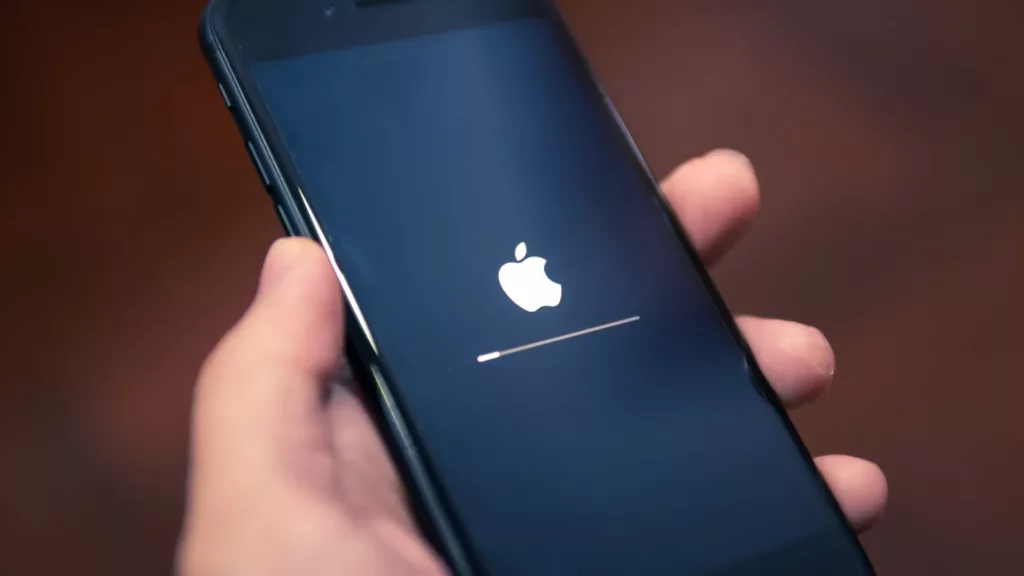
We’ve all been there. You’re trying to turn on your iPhone, but it just won’t go past the Apple logo. You’ve tried pressing all the buttons, but nothing seems to work.
Are you currently addressing this issue? We can relate to how you feel, but we are glad you’re here because we have the answer. Continue reading to find out 6 easy ways to fix an iPhone stuck on the Apple logo.
1. Restart your iPhone
By forcing a restart, you can clear out bad data and give your phone another chance to restart normally if it’s stuck on the Apple logo screen. Press Volume Up, Volume Down, and Power for the majority of iPhone devices, but go here for more information.
2. Reinstall iOS
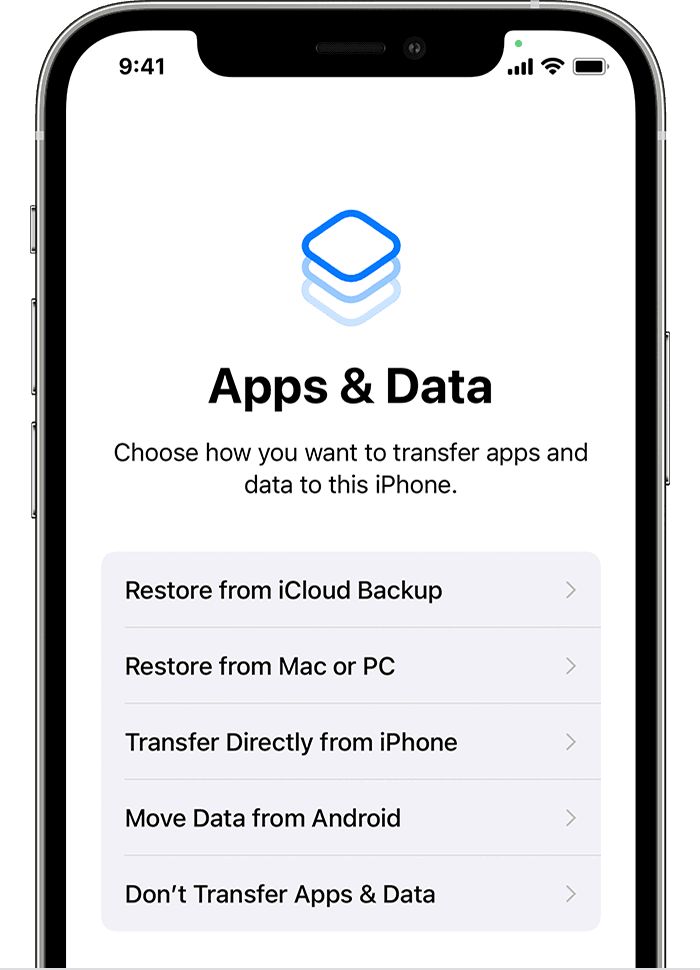
If your iPhone is still frozen on the Apple logo after the force restart, consider reinstalling iOS. It’s likely that your phone was halted in the middle of an upgrade, which led to iOS becoming corrupt.
Get your iPhone and computer connected. Open Finder first if you are using macOS Catalina or a later version. Open iTunes on a Windows computer or a Mac running macOS Mojave or an earlier version.
Find your iPhone in iTunes or Finder. Once it’s connected, connect it once more by following the directions above, and then keep holding the various buttons until your iPhone enters recovery mode and displays a computer icon.
Select Update from the list of update or restoration choices. Without wiping your data, your computer will download and reinstall iOS.
3. Fix an iPhone Stuck on the Apple logo by entering DFU Mode
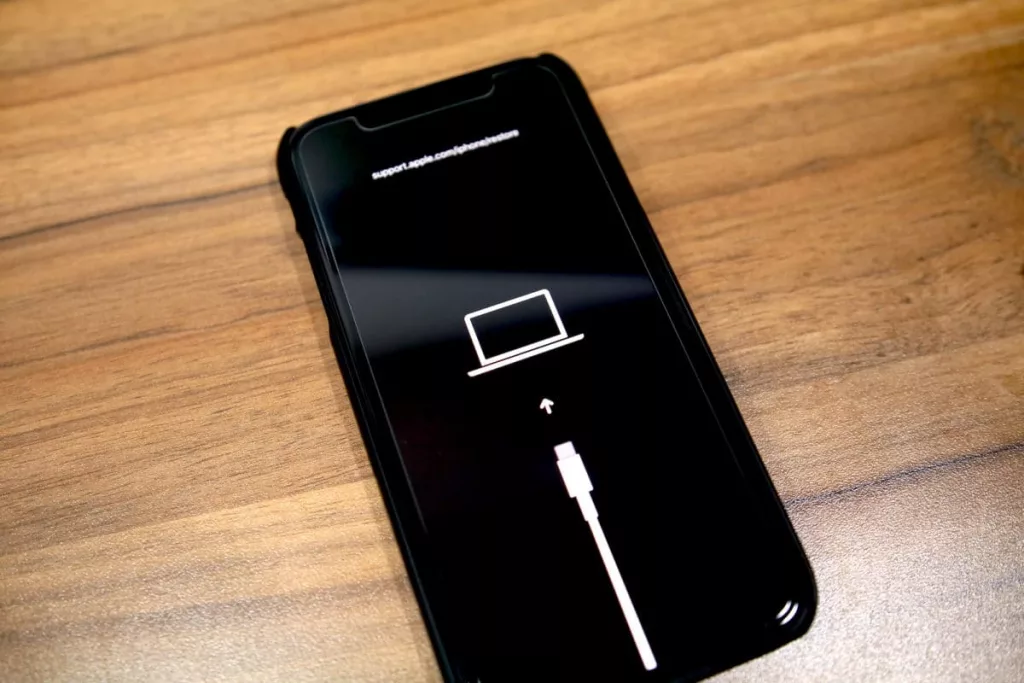
When your iPhone enters DFU (Device Firmware Update) Mode, it stops midway through startup and gives you the option to restore, load a backup, or start over.
It is comparable to Recovery Mode but is more geared towards resolving the kind of minor problems that keep the iPhone locked on the Apple logo.
DFU Mode usage requires some practice because it calls for a certain set of actions, although it frequently works.
4. Utilise an external repair tool
Utilising a third-party repair application is another choice. An iOS system recovery programme called iMyFone Fixppo can solve a number of really frustrating iPhone issues. The programme is downloaded to your Mac or Windows computer, and then you connect your iPhone to it using a USB cable.
5. Reset the factory settings
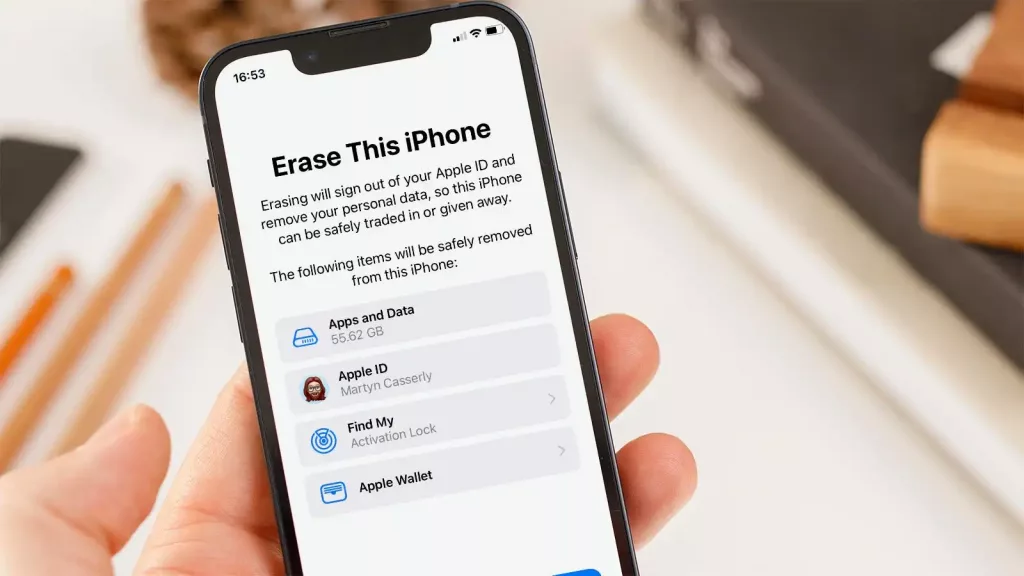
You might want to do a factory reset if none of these troubleshooting techniques have worked. A factory reset eliminates all the programmes and data from your phone and returns it to its factory settings, much as selecting the Restore option when in recovery mode.
6. To get support, contact Apple
You have little choice but to contact Apple about the problem if none of these solutions works.
This option can result in data loss and might need you to send your iPhone in for additional repairs. But since this is the last remaining choice, it must be embraced.
Before concluding, I just wanna share with you that our guide for common iPhone problems have come out where we talk about normal iPhone related problems which makes the users’ stress levels go high.
Conclusion
In conclusion, an iPhone stuck on the Apple logo can be frustrating, but there are several ways to fix it. Whether its a simple restart or a more complex DFU mode, these solutions should help you get your phone back to normal.
By the way, have you ever come across the moment in time where your phone gets swtiched off or you switch it off& then it just doesn’t turn on? Well its just a common bug/issue which our iPhone frozen blog talks about in detail.
So make sure to check it out.
If you want to read informative blogs like this, do visit our website “ERIP Blogs“. Also do visit our official handle “ERIP“, where we provide home repair services for your home appliances and personal gadgets. You can easily schedule a repair by visiting our website “ERIP“, according to your convenience, and we will send an expert to your home to repair it.
Related News




How to Replace MacBook Air Battery: Step-by-Step Guide – Copy

How to Replace MacBook Air Battery: Step-by-Step Guide – Copy – Copy


iPad mini 6 battery replacement in India – Duplicate – [#6758]

iPad generation 8 screen replacement in India – Copy

iPhone 11 camera lens repair – Duplicate – [#6640]

Where to replace logic board of MacBook pro? – Duplicate – [#7097]





