
Why is my iPhone not charging?
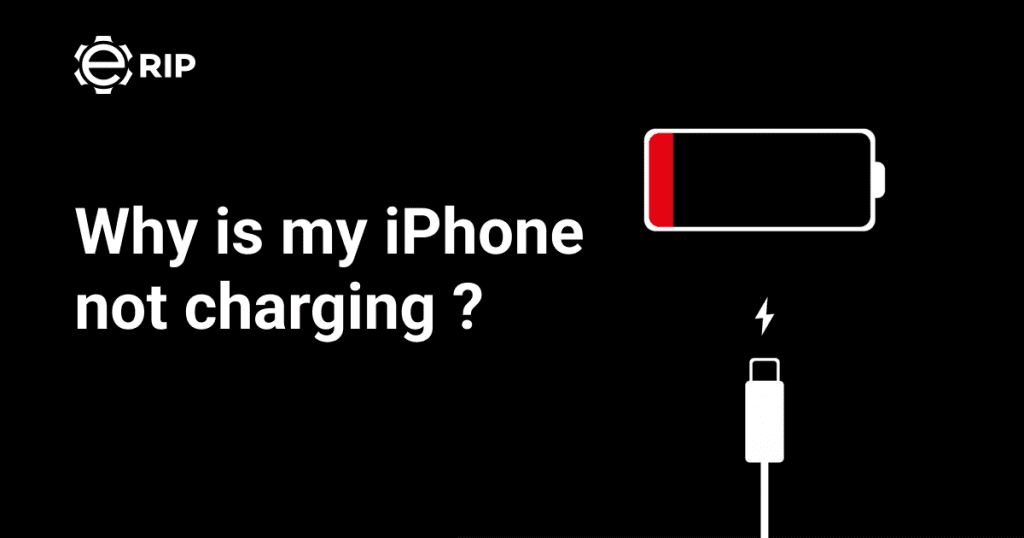
Even though iPhones are made with the utmost care and precision, they occasionally experience problems. The iPhone not charging is one of those problems. There is no need to fear if you are experiencing this problem and wondering why your iPhone won’t charge. You can use a variety of tricks to either identify the problem’s source or even resolve it on your own.
Even a seemingly simple act like charging has a number of moving parts that must function properly. In this article, we’ll examine every potential source of the iPhone charging issue and rule them out one at a time.
1. Check to make sure your phone is not charged
Make sure your phone is not charging before anything else. Check the phone’s display after connecting your phone whatever you typically do to charge it: wirelessly, using an AC adapter, or via a USB port on a computer. If the battery is already dead, give it two hours to charge before checking on it. On the iPhone‘s lock screen, the battery icon should have a lightning bolt next to it or inside it. It is not charging if there is no lightning bolt visible.
2. Verify the Lightning port on your iPhone

The Lightning port should be your next port of call if your phone isn’t charging normally. More often than you might imagine, this happens. After all, we frequently shove the phone, port end first, into lint- and dust-filled pockets, purses, and other spaces.
A toothpick or any other non-metallic, pointed object that will fit in the port can be used to gently remove anything you spot after taking a close look. If you have a can of compressed air, you can also use it to quickly blow the port. Recharge the phone one more time. Continue to the following troubleshooting step if it still doesn’t work.
Also read: How to migrate your WhatsApp data from Android to iPhone
Subscribe to Erip
Get the latest technology news, reviews, and opinions on tech products right into your inbox
3. Examine software upgrades
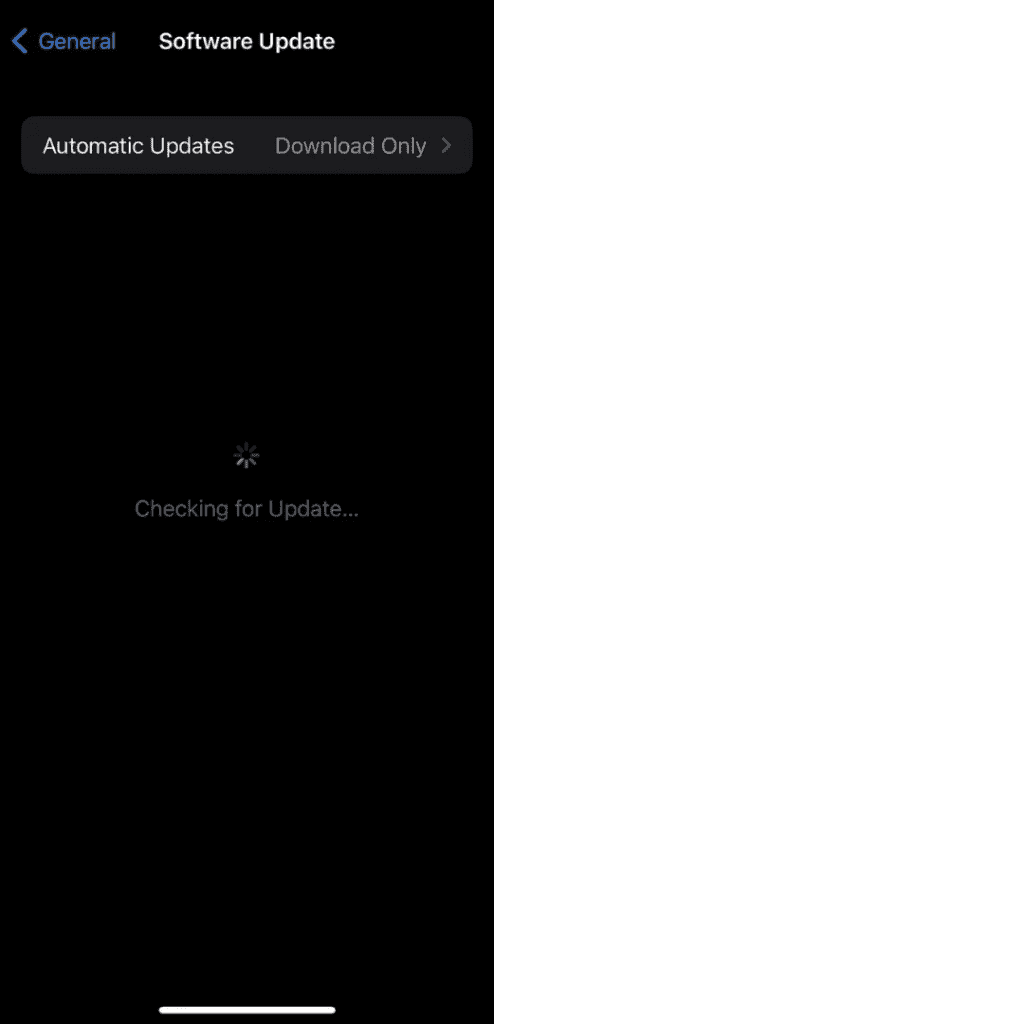
Your phone could not be charging if you’re not using the most recent version of iOS. When your phone is working correctly, software updates might not seem significant, but they help prevent various issues and even enhance performance.
Here’s how to check for and apply an update on your iPhone:
- Select General from the Settings menu.
- Click Software Update in the step
- The most recent iOS update will now begin to search for your iPhone.
- Tap Install Now if an update is available.
4. Try wiping your iPhone clean and restoring it
- Resetting it will restore it to its factory default settings, which should solve any issues you may be having. It’s worth a shot to try this last-ditch DIY solution to the problem
- The Lightning port should be your next port of call if your phone isn’t charging normally. More often than you might imagine, this happens. After all, we frequently shove the phone, port end first, into lint- and dust-filled pockets, purses, and other spaces.
- A toothpick or any other non-metallic, pointed object that will fit in the port can be used to gently remove anything you spot after taking a close look. If you have a can of compressed air, you can also use it to quickly blow the port.
- Recharge the phone one more time. Continue to the following troubleshooting step if it still doesn’t work.
4. Try wiping your iPhone clean and restoring it
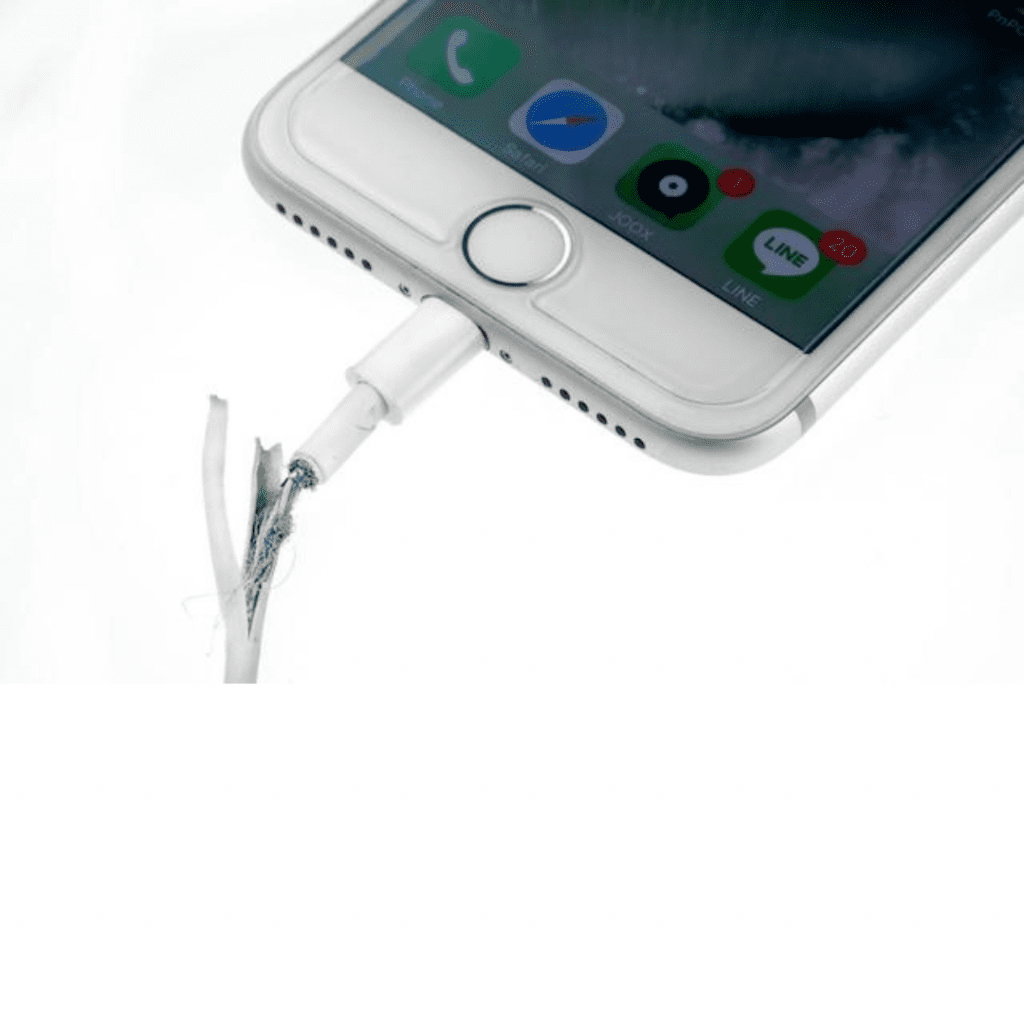
Despite the abundance of chargers available, not all of them are secure and permitted to power iPhones. If you are using a charger that is not Mfi (Made for iPhone/iPad/Pod) certified, you may frequently notice a warning pop-up stating that the “accessory may not be certified.” Because of security measures, you cannot charge your iOS smartphone with an unapproved charger.
If your charger is MFi authorised, make sure the lightning wire and power adapter are both intact. Try using a different connection or power adapter to charge your iPhone. Your charger is defective if it charges your device with a different charger. Although there are several high-quality cords available online, the price of the genuine Apple charger might occasionally be unaffordable that are less expensive. Simply verify that they have the recommended 2.1 amps of power and are MFi authorised.
If you want to read informative blogs like this, visit our website, “ERIP Blogs“. Also, do visit our official handle, “ERIP“, where we provide home repair services for your home appliances and personal gadgets. You can easily schedule a repair by visiting our website “ERIP“, according to your convenience, and we will send an expert to your home to repair it.
Related News




How to Replace MacBook Air Battery: Step-by-Step Guide – Copy

How to Replace MacBook Air Battery: Step-by-Step Guide – Copy – Copy


iPad mini 6 battery replacement in India – Duplicate – [#6758]

iPad generation 8 screen replacement in India – Copy

iPhone 11 camera lens repair – Duplicate – [#6640]

Where to replace logic board of MacBook pro? – Duplicate – [#7097]





