
Solved: MacBook-Water-Damage-Repair
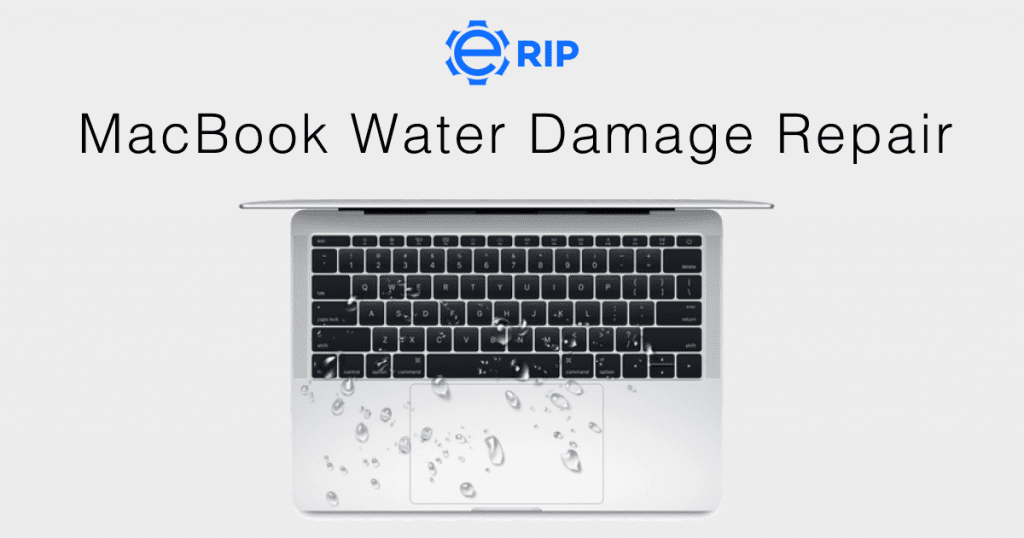
Is there anything more terrifying than watching water run all over your MacBook after you tip a glass over? All may not be lost if you unintentionally spill a drink on your brand-new MacBook. You might be able to fix a water-damaged MacBook by moving quickly and applying the suggestions in this article. If not, you can still save your laptop by reducing the damage, which will make the final repairs less expensive.
1. Quickly turn off MacBook

You must turn off your MacBook right away if water has spilled on it while it was on. The first thing you must do is this.
When the power is turned off, press and hold the power button for at least five seconds before letting go. Forget about any unfinished work; don’t even try to shut down the MacBook as usual by accessing the Apple menu. Your MacBook and the important data it contains will be safeguarded if you turn off the power as soon as possible. The keyboard on the MacBook has already stopped working if you are unable to shut it off by pressing and holding the power button. The keyboard is unable to instruct the MacBook logic board to “Force Shutdown” at the software level.
Use tissues as soon as possible to soak up the liquid that you can see on the MacBook keyboard, touchpad, and screen before closing the lid. You essentially turn on the hardware-level sleep sensor by doing this. In roughly a minute, the MacBook will turn off the power to the CPU, screen, SSD drive, RAM, and the majority of the supporting circuits.
2. MOVE YOUR MAC TO A DRY PLACE

Use tissues as soon as possible to soak up the liquid that you can see on the MacBook keyboard, touchpad, and screen before closing the lid. You essentially turn on the hardware-level sleep sensor by doing this. In roughly a minute, the MacBook will turn off the power to the CPU, screen, SSD drive, RAM, and the majority of the supporting circuits.
Clean your MacBook gently. It might be beneficial to wipe your MacBook’s exterior with a fresh, dry cloth if it is obviously moist. Additionally, you might try drying any ports or vents using a non-conductive tool, such as a cotton swab.
Also read: What are the pros and cons of having/using an iPhone?
Subscribe to Erip
Get the latest technology news, reviews, and opinions on tech products right into your inbox
3. Disconnect all connected devices
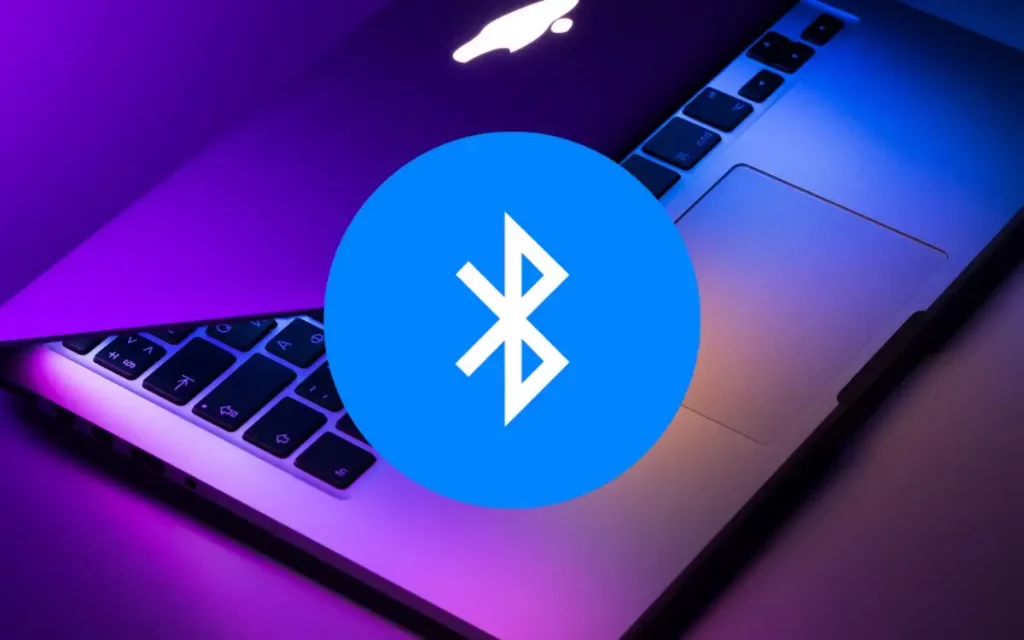
As soon as you can, unplug all connected external accessories, including any printers, monitors, keyboards, USB drives, mice, and trackpads. To clean the ports from which you unplug the external devices, you might need to use cotton swabs.
4. DISCONNECT THE BATTERY
If the battery in your water-damaged MacBook Pro is detachable, fantastic! Remove the power source and turn the computer over. If not, the procedure is a little more difficult.
Examine the type of screws that were used to secure the metal shell by flipping the MacBook over. The rear panel of the laptop should be gently removed using the suitable screwdriver. After that, carefully remove the battery using a small plastic stick or your fingernail. When removing the battery, exercise extreme caution. The battery should NOT be disconnected using a metal screwdriver.
5. Hold off for 48 hours
Hold off for 48 hours While taking this uncomfortable step would decrease the severity of any potential water damage, putting your MacBook in the tent position for a few days is necessary. Although it may be tempting to turn your MacBook back on to evaluate the damage, doing so may cause a current to pass through moist components. Your MacBook can sustain more harm as a result. Give the liquid as much time as possible to drain fully before moving your Mac.
If you want to read informative blogs like this, visit our website, “ERIP Blogs“. Also, do visit our official handle, “ERIP“, where we provide home repair services for your home appliances and personal gadgets. You can easily schedule a repair by visiting our website “ERIP“, according to your convenience, and we will send an expert to your home to repair it.
Related News




How to Replace MacBook Air Battery: Step-by-Step Guide – Copy

How to Replace MacBook Air Battery: Step-by-Step Guide – Copy – Copy


iPad mini 6 battery replacement in India – Duplicate – [#6758]

iPad generation 8 screen replacement in India – Copy

iPhone 11 camera lens repair – Duplicate – [#6640]

Where to replace logic board of MacBook pro? – Duplicate – [#7097]





