
How to transfer contacts from iPhone to iPhone
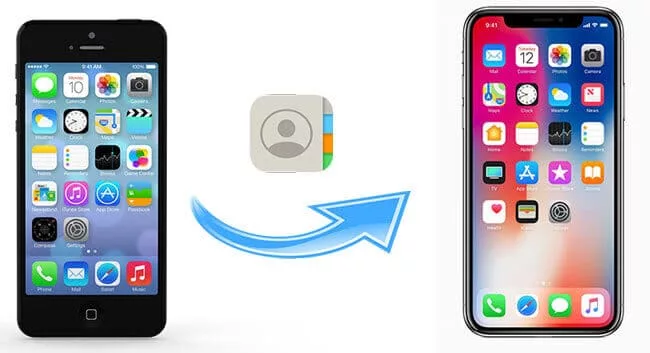
One of the things you’ll want to do when you buy a new iPhone is imported your old phone’s contacts list.
It’s not difficult as long as you’ve been regularly using iCloud or iTunes to back up your device. Even if you lose your old iPhone, you can always get your contacts back. Here are four methods for transferring contacts between iPhones.
1. How to Use Contact Transfer to Transfer Contacts Between iPhones
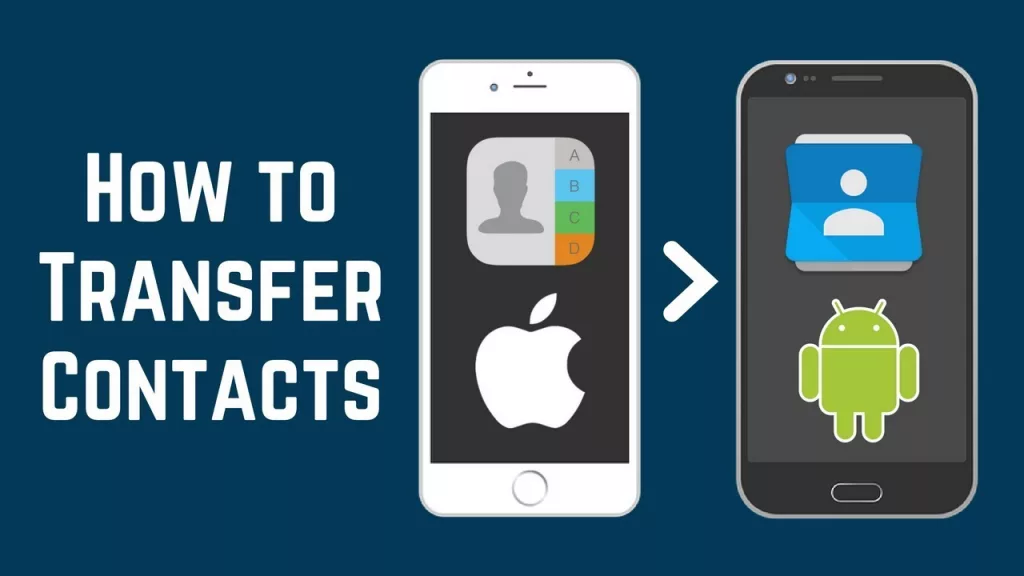
Contact Transfer is the simplest way to move your contacts without utilising an internet sync tool like iCloud.
With the help of your PC and this fantastic programme, you can transfer your contacts across devices swiftly and securely. Users of Windows 10 or 11 are the only ones who can currently use Contact Transfer. Your data won’t be lost because this method doesn’t call for backups or restores. Let’s examine the procedure.
- On your computer, download and instal Contact Transfer, then run it.
- Click Continue after selecting “iOS Device” for the Source and Destination.
- Your PC should be connected to both of your iPhones via USB cords.
- Click Continue after the iPhones have been located.
- Look through the contacts on the source iPhone. Select all contacts by checking the box next to “All,” or pick out specific contacts by selecting the checkbox.
- To begin copying your chosen contacts from the source device to the destination device, click Transfer.
2. How to sync your iPhone contacts with iCloud to transfer them to a new iPhone
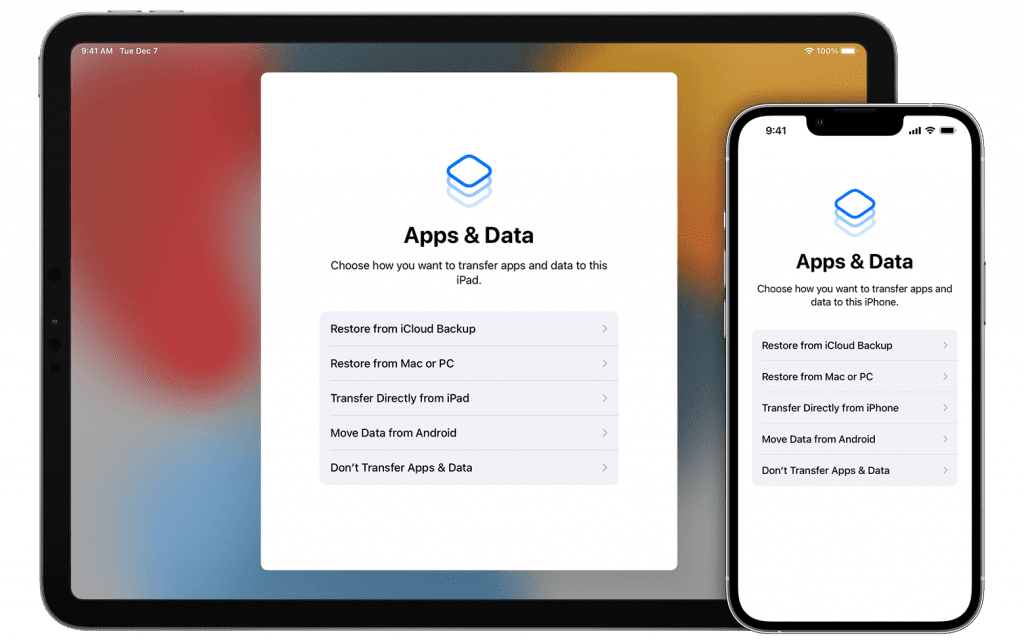
It’s simple to transfer the contacts to the new phone if both your old iPhone and your new phone are functional. Just make sure you’re doing it in a location with a strong Wi-Fi connection.
- Join the same Apple ID account on both phones and connect them to the same Wi-Fi network.
- Launch the Settings app on the old phone.
- Click on your Apple ID profile (your name and picture at the top of the Settings page).
- Select iCloud.
- Switch on the Contacts switch.
What would you like to do with the local contacts already on your iPhone? will appear in a pop-up window.
- Select Merge from the drop-down menu that asks “What would you wish to do with current local contacts on your iPhone?”
- Launch the Phone app on the new phone.
- In the bottom menu, select Contacts.
- To update the contacts list, drag your name down and release it. You’ll notice a light vibration when it’s time to release.
Also read: What are the new features of iOS 15?
3. How to Use iTunes to Transfer iPhone Contacts to a New iPhone
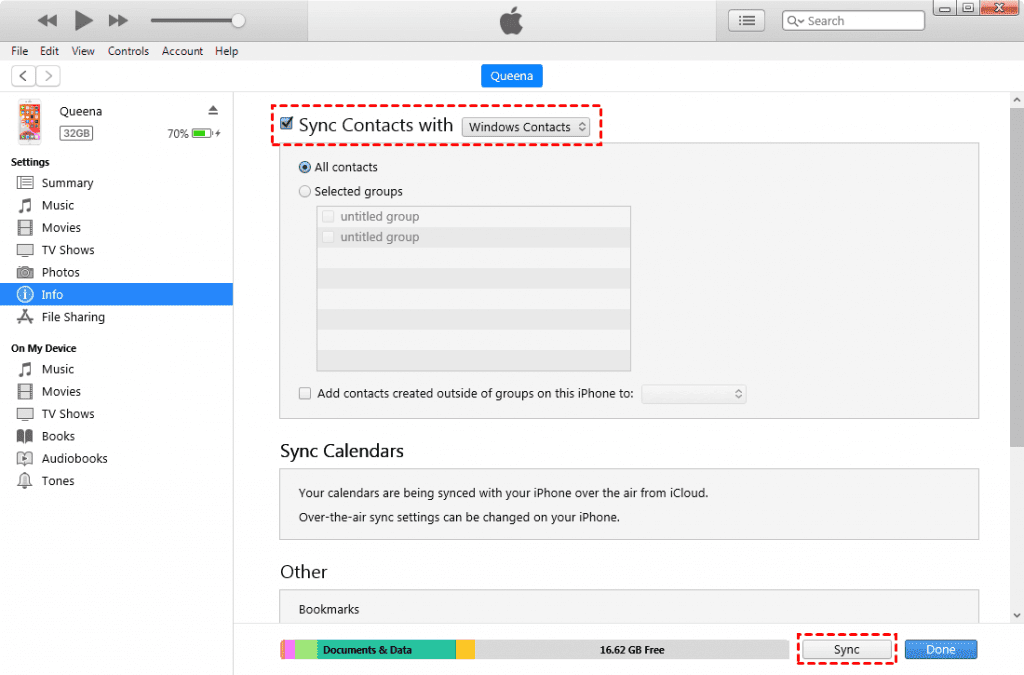
- Open iTunes on your computer and connect your old iPhone.
- Select your iPhone, then click Info. Next, click Sync Contacts.
- To sync your iPhone and contacts with your PC, click Apply.
- Plug in your new iPhone and then unplug your old one after the sync is complete.
- Click Info after selecting your new iPhone in iTunes.
- Check to see if the Sync Contacts box is selected.
- To access the Advanced menu, scroll down.
- On this iPhone, look under Replace information for Contacts.
- In order to sync contacts to your new iPhone, click Apply at the end.
4. Using iCloud Merge, move contacts from one iPhone to another
Make sure your contacts from your old iPhone are backed up to iCloud before using this procedure. To do this, go to Settings > Your Username > iCloud > iCloud Backup > touch “Back up Now” on your old iPhone. For the new backup to fit in iCloud, you must have adequate free space.
You can move your contacts to your new iPhone after backing them up in iCloud:
- Make that your Apple ID is active and that the new iPhone is linked to WiFi.
- Go to Settings, tap your login, select iCloud, and then turn “Contacts” on.
- If the question “What would you wish to do with existing local contacts on your iPhone?” appears, choose Merge.
- Your contacts will begin moving from iCloud to the new iPhone!
If you want to read informative blogs like this, do visit our website “ERIP Blogs“. Also do visit our official handle “ERIP“, where we provide home repair services for your home appliances and personal gadgets. You can easily schedule a repair by visiting our website “ERIP“, according to your convenience, and we will send an expert to your home to repair it.
Related News




How to Replace MacBook Air Battery: Step-by-Step Guide – Copy

How to Replace MacBook Air Battery: Step-by-Step Guide – Copy – Copy


iPad mini 6 battery replacement in India – Duplicate – [#6758]

iPad generation 8 screen replacement in India – Copy

iPhone 11 camera lens repair – Duplicate – [#6640]

Where to replace logic board of MacBook pro? – Duplicate – [#7097]






1 thought on “How to transfer contacts from iPhone to iPhone”
My name is isabell from go high level. Its free to check !
Just take few seconds and check this http://bit.ly/3m58nOr
Looking to take your business to the next level? Look no further than Go High Level! Our all-in-one platform is designed to help you streamline your sales, marketing, and customer service processes, all while providing a seamless user experience. With features like customizable pipelines, automated messaging, and powerful integrations, you’ll be able to supercharge your productivity and drive results like never before.
On out platform has everything you need to streamline your operations, boost your sales, and delight your customers. With sleek design and intuitive features, Go High Level makes running your business a breeze. Say goodbye to juggling multiple tools and hello to success with GoHighLevel. Try it today! http://bit.ly/3m58nOr