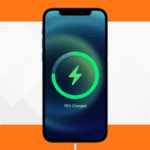How to Repair MacBook Headphone Jack

Macbook headphones can now be used with the 3.5mm Macbook-Headphone-Jack. High-impedance headphone options from Sennheiser and Beyerdynamic will provide better sound quality on MacBook Pro models, a boon for professionals who want to use the MacBook Pro with studio-quality headphones.
- The 14 and 16-inch MacBook Pro models also include an upgraded high-fidelity six-speaker sound system with force-canceling woofers and wide stereo sound, as well as a studio-quality three-microphone array with a high signal-to-noise ratio and directional beamforming.
- When headphones with an impedance of less than 150 ohms are connected, the headphone jack provides up to 1.25 volts RMS. The headphone jack provides 3 volts RMS for headphones with impedances ranging from 150 to 1k ohms. This may eliminate the need for a separate headphone amplifier.
- You can listen to high-fidelity, full-resolution audio directly from your Mac’s headphone jack thanks to impedance detection, adaptive voltage output, and a built-in digital-to-analog converter that supports sample rates of up to 96 kHz.
Also Read: Samsung s22 ultra is getting android 13 updateMacbook-Headphone-Jack
Mac computers that are compatible
The built-in headphone jack on these Mac computers supports high-impedance headphones:
- MacBook Air (M2, 2022)
- MacBook Pro (13-inch, M2, 2022)
- MacBook Pro (14-inch, 2021)
- MacBook Pro (16-inch, 2021)
- Mac Studio (2022)
How to Repair a Non-Working Macbook Pro Headphone Jack
1. Remove the headphone jack.
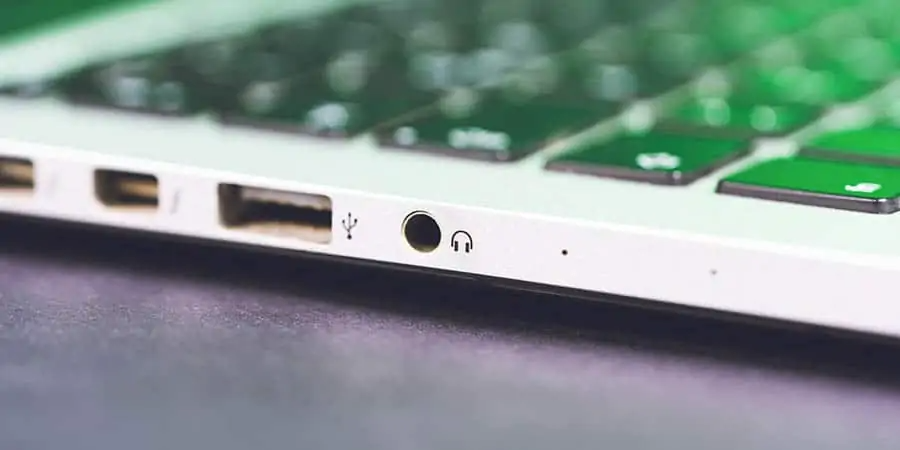
If you can’t insert the Macbook headphone jack all the way into the port, it means there’s something in there that’s preventing you from doing so. The most likely cause is debris caught in the Macbook headphone jack itself. This is fairly common with all of the devices to which you can connect your headphones.
As a result, dust or fluff can easily become entangled in your jack. You can try blowing to see if this gets rid of the unwanted debris in your jack. If there’s something more substantial in there, you can also use a paperclip or pin.Macbook
2. You should update your operating system.
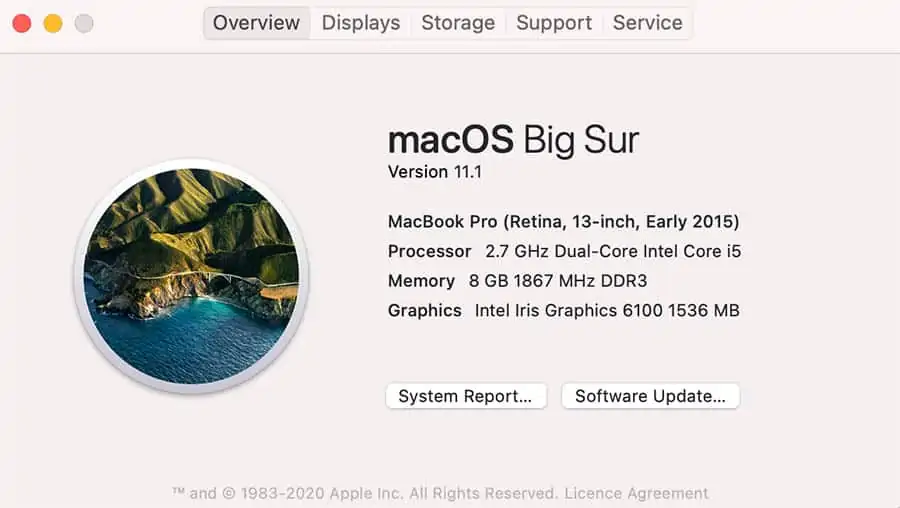
Though it is not usually the cause of a problem like this, you should make sure that everything on your Macbook is up to date. This means that if you haven’t updated your operating system and device drivers in a while, you should do so now. If your software is out of date, this could be causing a problem with connecting to your headphones. People frequently want to avoid installing updates, particularly Big Sur, which is one of the most significant MacOS updates in recent years.However, if you do not eventually do this, then bugs such as a broken Macbook headphone jack may occur.
3.Reconnect the headphones while holding down the volume controls.
Examine your Macbook headphones’ volume controls. Some models include volume controls that can be turned down or off.Check all of the ports by unplugging everything from your Mac. HDMI, Thunderbolt, and USB devices are all included. Other devices may be redirecting sound away from your headphones. If your TV is connected via HDMI, your sound is most likely being redirected to the TV rather than the headphones or speakers.If you want to hear the sound through your headphones or speakers while your TV is on, switch to your speakers by clicking on the audio icon in the Mac menu bar. There, you can select your headphones/speakers.
4. Restart your Mac and reset the PRAM.
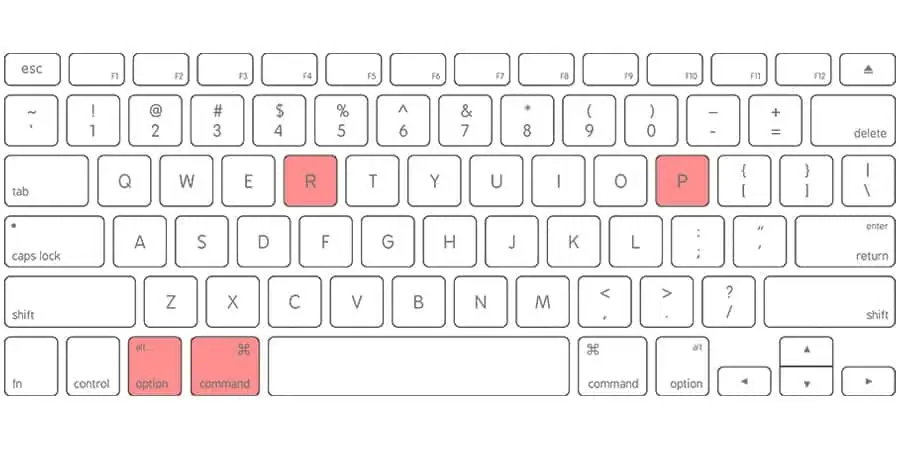
After you’ve resolved the issue with your Macbook’s sound controller, you should restart your computer. To reset your device, simply turn it off for a few minutes before turning it back on.However, this will not reset your PRAM. Turn off your Macbook Pro if you want to do this. Hold down Option and Command, as well as the P and R letters, when you turn it back on. This will clear the value in your memory.This completely clears your Macbook’s memory, which can be very useful if your device has become overloaded. It will also ensure that your PRAM, or parameter RAM, is reset.
If you want to read informative blogs like this, do visit our website “ERIP Blogs“. Also do visit our official handle “ERIP“, where we provide home repair services for your home appliances and personal gadgets. You can easily schedule a repair by visiting our website “ERIP“, according to your convenience, and we will send an expert to your home to repair it.
- Tags: macbook, macbook headphone
Related News




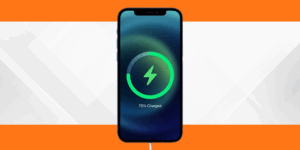
The Secret to a Long-Lasting iPhone

10 Tips to Avoid Frequent iPhone Screen Damage

5 Common MacBook Problems and How to Fix Them



Dell or HP Laptop Service Center in Bengaluru?
Best Dell Laptop Service Centers Near You in Bengaluru
The Benefits of Regular iPad Screen Cleaning and Maintenance – HelloRE
3.Reconnect the headphones while holding down the volume controls.
Examine your Macbook headphones’ volume controls. Some models include volume controls that can be turned down or off.Check all of the ports by unplugging everything from your Mac. HDMI, Thunderbolt, and USB devices are all included. Other devices may be redirecting sound away from your headphones. If your TV is connected via HDMI, your sound is most likely being redirected to the TV rather than the headphones or speakers.If you want to hear the sound through your headphones or speakers while your TV is on, switch to your speakers by clicking on the audio icon in the Mac menu bar. There, you can select your headphones/speakers.
Examine your Macbook headphones’ volume controls. Some models include volume controls that can be turned down or off.Check all of the ports by unplugging everything from your Mac. HDMI, Thunderbolt, and USB devices are all included. Other devices may be redirecting sound away from your headphones. If your TV is connected via HDMI, your sound is most likely being redirected to the TV rather than the headphones or speakers.If you want to hear the sound through your headphones or speakers while your TV is on, switch to your speakers by clicking on the audio icon in the Mac menu bar. There, you can select your headphones/speakers.
Examine your Macbook headphones’ volume controls. Some models include volume controls that can be turned down or off.Check all of the ports by unplugging everything from your Mac. HDMI, Thunderbolt, and USB devices are all included. Other devices may be redirecting sound away from your headphones. If your TV is connected via HDMI, your sound is most likely being redirected to the TV rather than the headphones or speakers.If you want to hear the sound through your headphones or speakers while your TV is on, switch to your speakers by clicking on the audio icon in the Mac menu bar. There, you can select your headphones/speakers.