
MacBook Trackpad Replacement

If a Mac Trackpad is harmed by dampness, it cannot be repaired. We are available to quickly complete the repair or replacement of your MacBook Touchpad. Within a day, we will replace your cracked or broken touchpad with a brand-new, authentic touchpad of the highest quality.
Keyboard and Touchpad are physically and intellectually coupled in some MacBook Air and MacBook Pro models, thus it’s feasible that a malfunctioning Mac Touchpad will have an impact on the keyboard. Read the article below for Macbook-Trackpad-Replacement.
Also Read: Ways for Macbook-SSD-Upgrade
The most frequent reason for a Mac trackpad to malfunction
If your trackpad is not functioning. Let’s try to identify what the actual problem is.
- Swollen battery: This typically starts with the trackpad button being more difficult to press, and as it gets worse, the trackpad button may stop clicking altogether. The pressure from beneath the trackpad will eventually cause serious damage to it. The motion feature practically always keeps functioning up until it receives the extreme. When an issue like this arises, the battery will normally be the first place to look if it hasn’t spread too far; if it has, a replacement trackpad is likely to be required as well.
- Physical damage to the trackpad, such as being struck by a large object. In these circumstances, you will likely lose access to all trackpad functionalities (and every so often even the keyboard as well, considering that in some fashion the keyboard and trackpad share a single connection). In these circumstances, the problem is most likely to be resolved by a simple alternative
- Liquid damage: Depending on the intensity and the region the liquid entered your Mac, liquid damage can generally affect the trackpad in a variety of ways. In these situations, the solution should be as simple as liquid damage to the cable connector, liquid on the trackpad, or even damage to the good judgement board. You are better off bringing or mailing the computer to us in these situations so we can give you a repair price.
Prices List of MacBook Touchpad

Model No. | Price |
A1369 13″ 2011 & A1466 13″ 2012-2017 MacBook Air Touchpad Price | ₹ 4200/- + 18% GST |
A1370 11″ 2011 & A1465 11″ 2012-2015 MacBook Air Touchpad Price | ₹ 4200/- + 18% GST |
A2159 13″ & A1989 13″ MacBook Pro Touchbar Touchpad Price | ₹ 9500/- + 18% GST |
A1990 15″ MacBook Pro Touchbar Touchpad Price | ₹ 9500/- + 18% GST |
A1278 13″ 2010-2012 MacBook Pro Touchpad Price | ₹ 3500/- + 18% GST |
A1425 13″ 2012 & A1502 13″ 2013-15 MacBook Pro Retina Touchpad Price | ₹ 5500/- + 18% GST |
A1398 15″ 2012-15 MacBook Pro Retina Touchpad Price | ₹ 5500/- + 18% GST |
A1534 MacBook 12″ Touchpad Price | ₹ 5500/- + 18% GST |
A1708 13″ 2016-17 MacBook Pro Retina Touchpad Price | ₹ 7500/- + 18% GST |
A1706 13″ TouchBar MacBook Pro Retina Touchpad Price | ₹ 7500/- + 18% GST |
A1932 13″ 2018-19 MacBook Air Retina Touchpad Price | ₹ 8500/- + 18% GST |
This will teach you how to diagnose and fix a number of typical trackpad problems.
1. Clean trackpad

Make sure the trackpad is first thoroughly clean and debris-free. The trackpad could not function properly if something, like dirt or grease, is obstructing it. Clean the trackpad lightly with a gentle, dry cloth.
2. Trackpad reset
After cleaning the trackpad, you might need to reset the settings if the problem persists. Go to System Preferences > Accessibility > Mouse & Trackpad to accomplish this. Be careful to deselect “Tap to click.” Make sure “Scroll direction: Natural” is selected under the “Scroll & Zoom” header. Your trackpad should be restored to its original settings using these two choices.
3. Reset PRAM
After cleaning the trackpad on your MacBook, if it’s still not working, try resetting the PRAM. Turn off your computer and unhook the power cord to accomplish this. Then, turn on your computer by pressing and holding the Command, Option, P, and R buttons on your keyboard. Keep pressing the keys down until you hear the startup sound again. This will restart the PRAM, which might resolve the trackpad problem.
If you want to read informative blogs like this, do visit our website “ERIP Blogs“. Also do visit our official handle “ERIP“, where we provide home repair services for your home appliances and personal gadgets. You can easily schedule a repair by visiting our website “ERIP“, according to your convenience, and we will send an expert to your home to repair it.
Related News

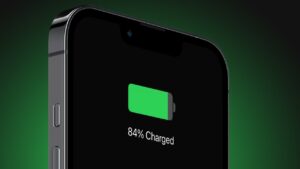
Tips To Improve Battery Life

How to Choose the Right Phone Repair Shop

How to Recover Data from the Hard Drive of a Dead Laptop

How to Fix a Laptop That Is Not Charging

iPhone Water Damage: Repair It Your Self or Take It to a Pro?

iPad mini 5 screen replacement in India

iPad mini 5 front glass replacement in India

iPad 7 th generation front glass replacement in India

iPad 7th Generation Screen Cost Replacement in India

iPad 8 th generation Battery replacement in India

iPad 6th Generation Screen Replacement in India
3.Reconnect the headphones while holding down the volume controls.
Examine your Macbook headphones’ volume controls. Some models include volume controls that can be turned down or off.Check all of the ports by unplugging everything from your Mac. HDMI, Thunderbolt, and USB devices are all included. Other devices may be redirecting sound away from your headphones. If your TV is connected via HDMI, your sound is most likely being redirected to the TV rather than the headphones or speakers.If you want to hear the sound through your headphones or speakers while your TV is on, switch to your speakers by clicking on the audio icon in the Mac menu bar. There, you can select your headphones/speakers.
Examine your Macbook headphones’ volume controls. Some models include volume controls that can be turned down or off.Check all of the ports by unplugging everything from your Mac. HDMI, Thunderbolt, and USB devices are all included. Other devices may be redirecting sound away from your headphones. If your TV is connected via HDMI, your sound is most likely being redirected to the TV rather than the headphones or speakers.If you want to hear the sound through your headphones or speakers while your TV is on, switch to your speakers by clicking on the audio icon in the Mac menu bar. There, you can select your headphones/speakers.
Examine your Macbook headphones’ volume controls. Some models include volume controls that can be turned down or off.Check all of the ports by unplugging everything from your Mac. HDMI, Thunderbolt, and USB devices are all included. Other devices may be redirecting sound away from your headphones. If your TV is connected via HDMI, your sound is most likely being redirected to the TV rather than the headphones or speakers.If you want to hear the sound through your headphones or speakers while your TV is on, switch to your speakers by clicking on the audio icon in the Mac menu bar. There, you can select your headphones/speakers.
Go to the Apple System Status first, and then check. It is a help page that displays current details about the services provided. Look for iOS Device Activation and see if it’s active. It indicates a problem with the activation if it is not green. Simply wait for Apple to fix it. The server is functioning normally if it is green.
Never miss any important news. Subscribe to our newsletter.
Recent News

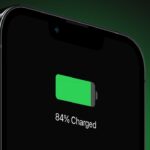
Tips To Improve Battery Life

How to Choose the Right Phone Repair Shop

How to Recover Data from the Hard Drive of a Dead Laptop

How to Fix a Laptop That Is Not Charging



