
How can I unlock an iPhone without knowing the Apple ID or password?
In addition to being required to activate the device, an Apple ID also gives you access to various functions like Find My iPhone and iCloud Backups. However, if you buy an unlocked used iPhone, you might not be able to activate it or even use some of these functions. This is not, however, an insurmountable issue. This article explains how to start an iPhone without an Apple ID, and our first suggestion is the most effective method for both unlocking and activating the device without an Apple ID.
Option 1: Using an iPhone Unlocker to Enter a Locked iPhone Without a Passcode
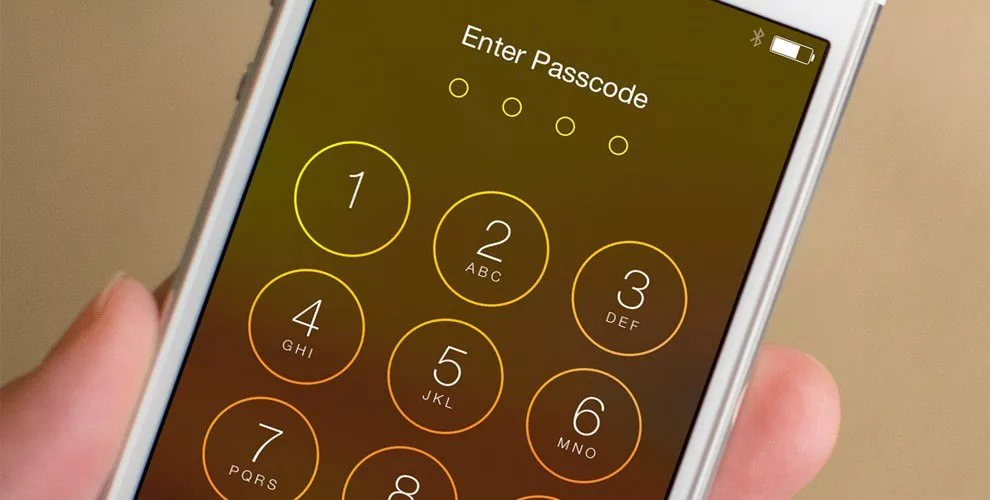
This strategy is the first one we include because it offers a number of benefits that the next four methods do not. The most obvious one is how easy it is to process. No specialised knowledge is needed.
You can easily unlock a locked iPhone with only five easy steps. You may unlock the iPhone without a passcode by utilising the iPhone unlock software, EaseUS MobiUnlock, whether you are using a 4-digit code, 6-digit code, Touch ID, or Face ID.
Step 1: Launch EaseUS MobiUnlock while your iPhone is linked to the computer. To continue, choose “Unlock Screen Passcode.”
Step 2: Click “Start” to proceed after your device has been identified.
Step 3: Confirm the model of your device and download the appropriate firmware for your iPhone. Simply click the “Select” button at the bottom of the screen to choose the firmware package if it has been downloaded.
Step 4: Click “Unlock” after downloading the firmware. To easily unlock your locked iPhone, enter the required information in the box and click “Unlock” once more.
Step 5: Watch for the unlocking procedure to be finished. You may then configure your iPhone, iPad, and iPod.
Method 2: Using iTunes or the MacOS Finder, you can unlock a locked iPhone
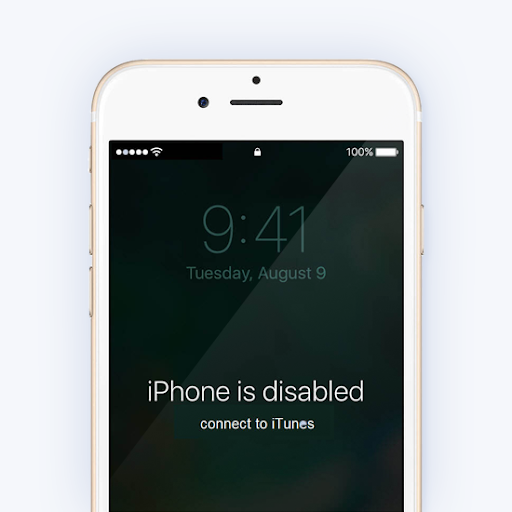
There are additional ways to unlock a locked iPhone. Using the Finder software on macOS or iTunes on Windows is one of the simplest methods. Plus, Apple Support also suggests using this method. You should be informed that using this approach will completely erase all of your iPhone’s data before moving forward.
Step 1: Open iTunes or MacOS Finder on the computer after connecting your iPhone.
Step 2: After the device has been identified, choose “Restore iPhone.”
Also read: What are the new features of iOS 15?
Method 3: Activating an iPhone without using an Apple ID Checkm8
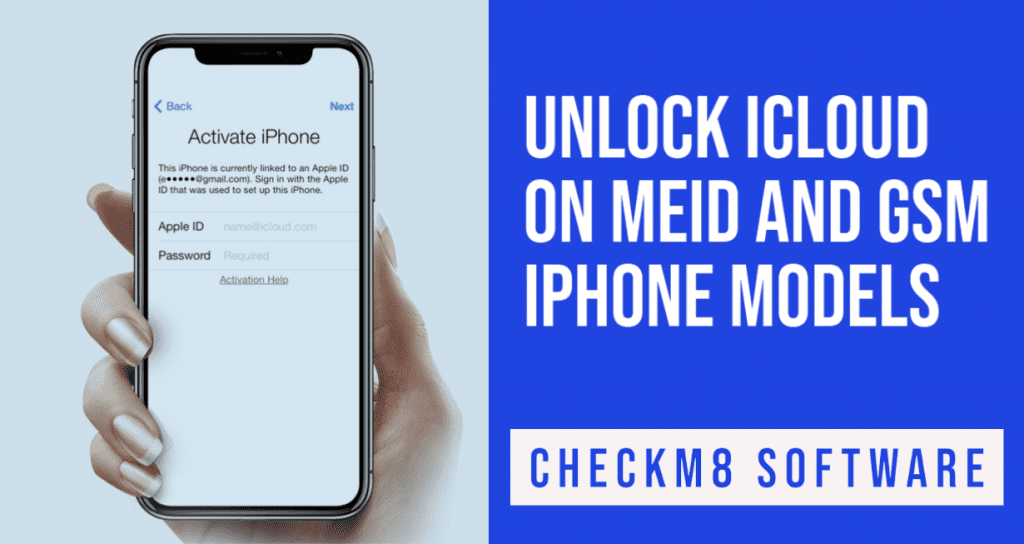
If you wish to activate an iPhone but you don’t have the original Apple ID or password, Checkm8 is another programme that might be helpful. Use it as follows.
Step 1: Visit checkm8.info to download and instal the application on your PC.
Step 2: Open Checkm8 and attach the iPhone to the PC with a lightning wire.
Step 3: After the programme has finished scanning the device, it will ask you to use Checkra1n to jailbreak the iPhone. If the smartphone isn’t already jailbroken, simply follow the on-screen directions.
Step 4: Checkm8 will verify that the device has been successfully jailbroken after the jailbreak is complete. To start, click “Start.”
Step 5: Checkm8 will determine whether the hardware and software are compatible. If so, you will be directed to the payment page, and as soon as your transaction is complete, the device will be immediately unlocked.
Step 4: How to Use Find My iPhone to Unlock an iPhone Without a Passcode
Users can remotely delete everything from the iPhone, including the passcode, using Apple’s Find My iPhone feature. This might be the simplest way to unlock a locked iPhone. But in order to employ this technique, you must ensure:
- You remember the Apple ID you used to sign into the locked iPhone.
- You’ve turned on the device’s Find My iPhone function.
- The iPhone has a connection to the Internet.
If you do, adhere, In that case, adhere to these instructions to unlock your iPhone without a passcode:
Step 1: On your computer, go to iCloud.com.
Step 2: Enter your Apple ID and password from the locked iPhone to access iCloud online.
Step 3: Select “Find My” and select “All Devices” to see every device connected to your Apple ID.
Step 4: Choose the iOS device that is locked.
Step 5: A menu with several choices, including “Play Sound,” will then appear. “Lock,” “Erase iPhone,” and
Step 6: To wipe the iPhone, click the “Erase iPhone” option.
If you want to read informative blogs like this, do visit our website “ERIP Blogs“. Also do visit our official handle “ERIP“, where we provide home repair services for your home appliances and personal gadgets. You can easily schedule a repair by visiting our website “ERIP“, according to your convenience, and we will send an expert to your home to repair it.
Related News


iPad mini 5 front glass replacement in India

iPad 7 th generation front glass replacement in India

iPad 7th Generation Screen Replacement in India

iPad 8 th generation Battery replacement in India

iPad 6th Generation Screen Replacement in India

iPhone 14 Back Glass Replacement in India

iPhone’s Genuine Apple Display Warning Message

Apple Non-Genuine Battery Warning Messages

How to know when it is time to replace your iPhone battery?

MacBook Air M1 Display Price in India

iPhone 12 pro back glass replacement in Bangalore, India
Never miss any important news. Subscribe to our newsletter.
Recent News

iPad mini 5 screen replacement in India

iPad mini 5 front glass replacement in India

iPad 7 th generation front glass replacement in India

iPad 7th Generation Screen Replacement in India

iPad 8 th generation Battery replacement in India



