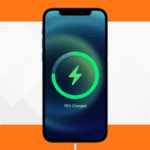How do you recover deleted text messages from an iPhone?
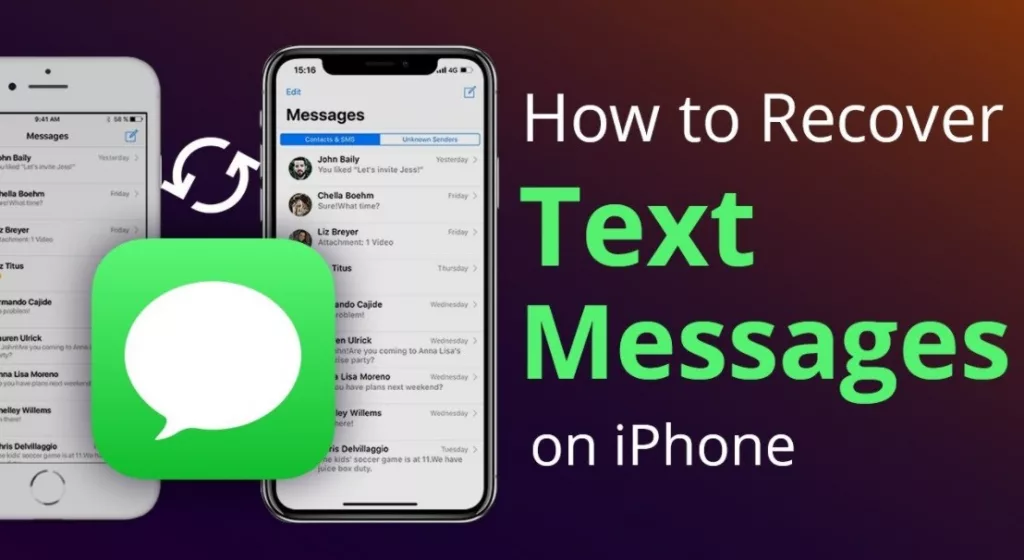
You should always be careful to save the texts you still need, regardless of whether you regularly erase your iPhone messages or recently wiped them all to clear up storage space.
Don’t worry if you unintentionally erased some text messages that you wanted to preserve; there are a few ways to recover them from your iPhone.
What you need to know is as follows.
Method 1. Use iCloud
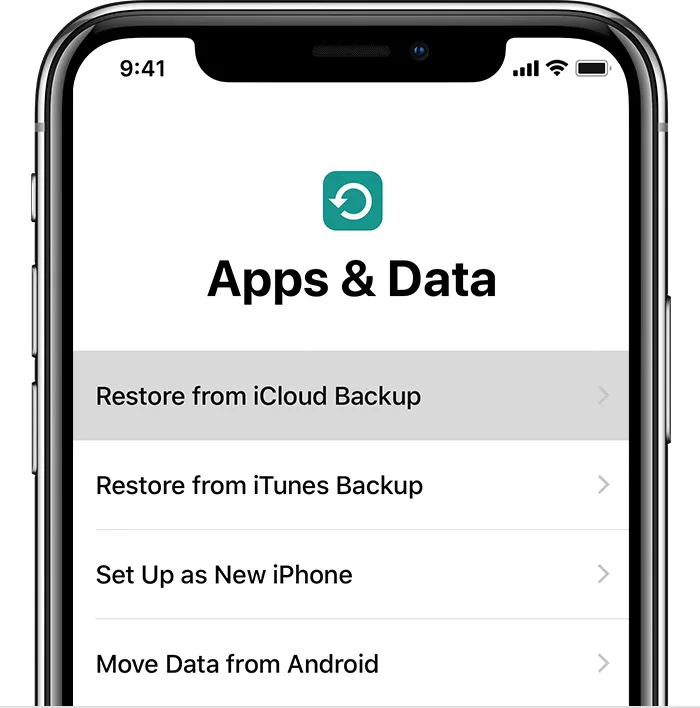
You might be able to retrieve deleted text messages by utilising a recent backup if your iPhone is configured to back up to iCloud.
While this can help you retrieve the text message, you might lose some other data as it will restore your iPhone to the time when you made that backup.
How to do it:
- Launch the Settings app and tap your name in the upper-right corner.
- After choosing iCloud, check to see if Messages is enabled in the list of apps.
- Click on iCloud Backup. Verify the most recent backup of your iPhone.
- Return to the main Settings app menu and choose General. Depending on the iOS version you are using, scroll down and choose Reset, Transfer, or Reset iPhone.
- Select Erase All Content and Settings and then verify that you wish to proceed. To disable Find Me, you’ll probably have to enter your iCloud password.
- Resetting your iPhone to factory settings will take a while. The initial welcome screen for the iPhone will then appear. After completing the first few steps, select Restore from iCloud Backup on the Apps & Data menu.
- After logging into iCloud to access your backups, select the most recent backup made before the text messages you want to restore was erased.
Method 2: Recover deleted texts from Recently Deleted
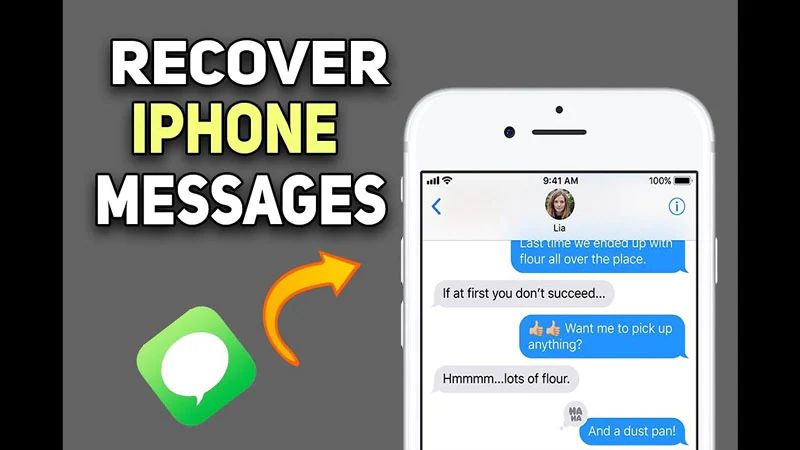
You can recover deleted texts thanks to a new feature in iOS 16 and iPad 16.1. The only restriction is that you must finish it in 30 days.
- Enable Messages.
- Click Filters (top left).
- Hit the Recently Deleted button.
- In the last 30 days, messages that were removed can be found here. One tap on it will restore it.
- The message will now return to your Messages when you press Recover.
Also read: What are the new features of iOS 15?
Method 3: Use PhoneRescue for iOS to restore data from an iTunes backup

In addition to allowing you to recover texts from an iTunes backup or another PC backup, PhoneRescue for iOS now enables you to do so. Additionally, unlike iTunes and iCloud, PhoneRescue lets you inspect the contents of backup files and restore only deleted texts to your iPhone without having to restart the device. In addition, it can precisely identify what you’ve lost by automatically comparing the data on your iPhone and its backup. You may even save them as printed HTML documents.
Step 1: Download, install and launch PhoneRescue for iOS on your computer.
Step 2: Click the right arrow in the bottom right corner of the screen after selecting Recover from Backup to help you recover data from iTunes or other computer backups.
Step 3: To locate the location of the lost texts, choose an iTunes backup based on its size, creation date, and iOS version. The “Only Scan Backup” button will cause PhoneRescue to scan and show all of the backup data. However, PhoneRescue will compare the data in the backup with the data on your smartphone if you click the “Compare” button. Following that, it will only show info that is not stored on your device.
Step 4: To continue, go to Messages. To get all text messages and iMessages on your iTunes backup, check Select All or Only Messages and click OK.
Step 5: Review all of your iTunes backup’s message conversations, choose the ones you wish to restore, and either click “To Device” to restore the deleted messages to your iPhone or “Recover to Computer.”
Step 4: 4. To obtain deleted texts, contact your carrier.e
If everything else fails, think about contacting your phone provider. Some service providers log your text messages in the same way they log your phone conversations.
Either utilise the customer support number provided by the service provider or log into your carrier account. In either case, trying to get that deleted message back from your iPhone is a decent last-ditch effort.
If you want to read informative blogs like this, do visit our website “ERIP Blogs“. Also do visit our official handle “ERIP“, where we provide home repair services for your home appliances and personal gadgets. You can easily schedule a repair by visiting our website “ERIP“, according to your convenience, and we will send an expert to your home to repair it.
Related News




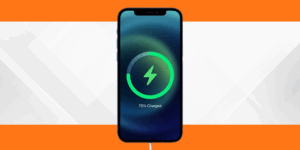
The Secret to a Long-Lasting iPhone

10 Tips to Avoid Frequent iPhone Screen Damage

5 Common MacBook Problems and How to Fix Them